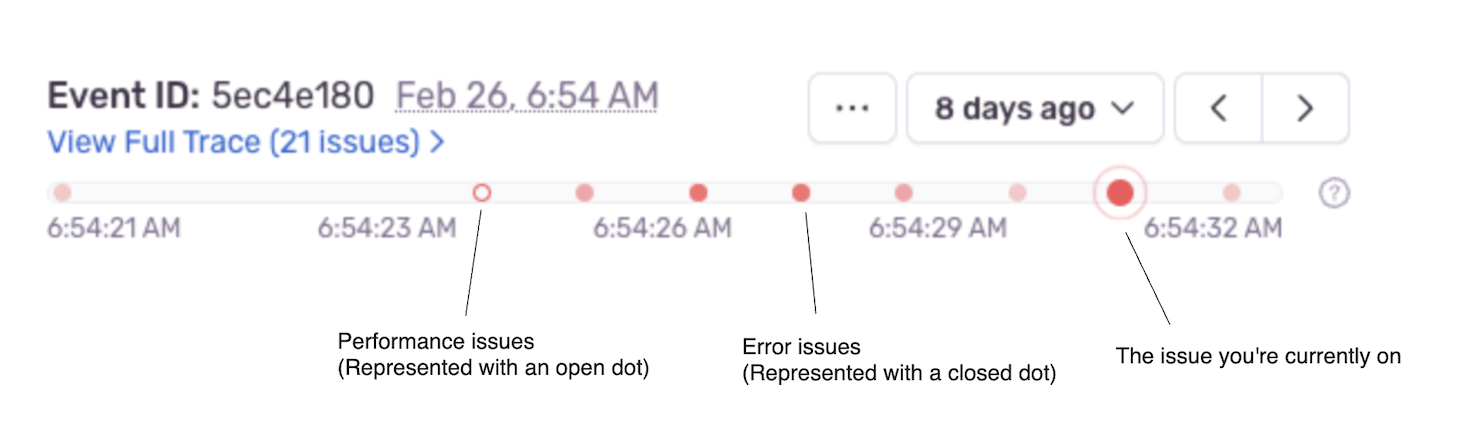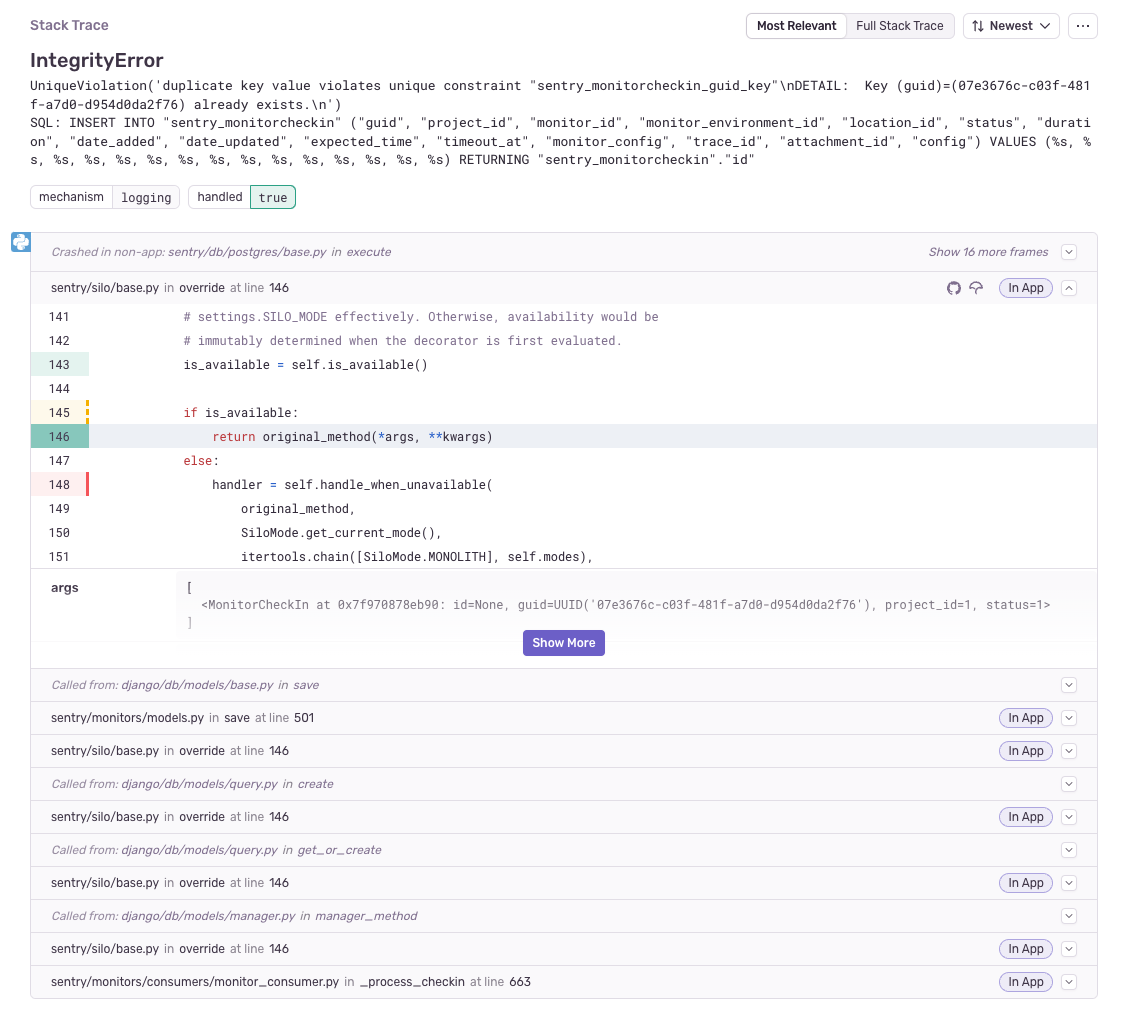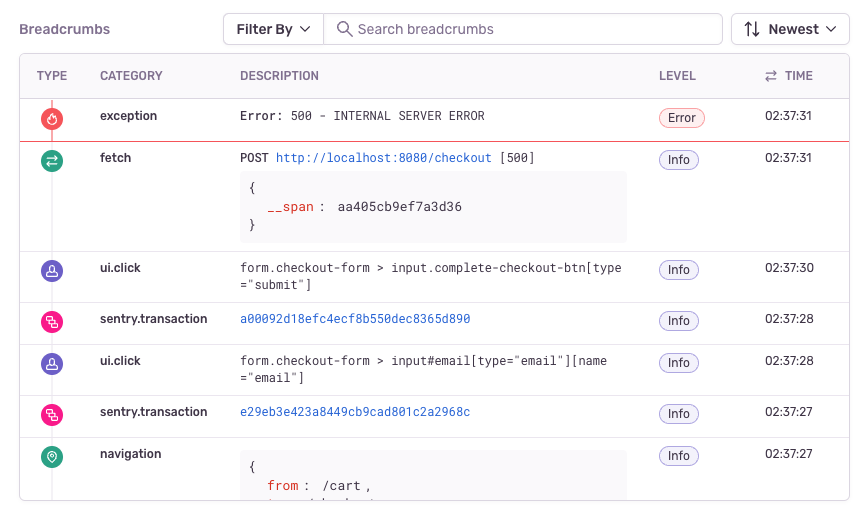Issue Details
Learn how to navigate the Issue Details page to help you efficiently triage an issue.
The Issue Details page helps you to gain further insight into the source of the issue and the impact it has on your application's users. The main area of the page displays information about a specific event that's part of an issue. The top panel and right-hand sidebar of the page display a summary of all the events grouped together in this issue:
You can view information about a specific error event that's part of an issue on the Issue Details page. You can also navigate between the events of an issue using the event navigator.
In the right hand sidebar, sentry.io reflects a summary that includes information such as how often the issue has occurred in the last 24 hours and the last 30 days, as well as the last time and the first time the issue was seen. If the issue is linked to any GitHub or Jira issues, that's displayed here as well. Lastly, there is a facet map, which shows the distribution of values for the tags for all events included in the issue. All of these values are based on the environment that you've selected in the environment dropdown.
This page displays the "Details" tab when it first opens, but several other tabs are available depending on issue category:
- Activity - A history of activity for the event where team members can share comments.
- User Feedback - Any feedback collected from users through the SDK's user feedback.
- Attachments - Any additional files stored, such as config, log, or screenshot files that are related to the error event.
- Tags - More detailed information about any tags sent with the events included in the issue.
- All Events - A list of all the error events included in the issue.
- Merged Issues - A list of error issues that have been merged with this one.
- Similar Issues - A list of error issues that have a similar stack trace that you can merge.
- Replays – A list of replays tied to error events included in the issue.
There are two categories of issues: error issues and performance issues. Depending on the issue category and available event data, the Issue Details page displays some combination of the following sections:
- Event Navigator - Allows you to select between the latest, oldest, or a recommended issue event and navigate between events in sequence.
- Trace Navigator - An abbreviated view of the related trace for the current transaction.
- Suspect Commits - A commit that's been identified as potentially having caused an error event.
- Event Highlights - Specific tags and context values that are useful for debugging.
- Stack Trace - Shows you the line of code that the event errored on.
- Span Evidence - Information about the performance problem in the context of the current event.
- Breadcrumbs - Provide a history and timeline leading up to the error event and are customizable.
- Tags - Searchable key/value string pairs providing information, such as the browser or device.
- Screenshot - Screenshot taken when a user experiences an error, an exception, or a crash; only available on certain SDKs.
- Contexts - Non-searchable key/value data that helps provide context (haha) in debugging the issue.
- Event Grouping Information - Provides details of how Sentry fingerprinted the event into the group.
Learn more about what's included an issue detail for each of these in Error Issues and Performance Issues.
By default, the Issue Details page displays the "Recommended" event with the most context to help you solve the issue. Sentry uses the following criteria in determining the recommended event:
- Recency: The recommended event is never more than 7 days older than the latest event.
- Relevance: The recommended event takes into account what terms you've searched for on your way to the issue.
- Content: The recommended event prioritizes events that contain debugging tools such as replays, profiles, and traces.
To view other events, you can use the dropdown to skip to the latest or oldest event, or view the full list of events. You can change the default event in your User Settings.
The trace navigator (which you'll see right below the Event ID), is a timeline view that shows any other issues that might be part of the current event's trace. The trace navigator shows up to 100 additional issues and you can click on any of them to view their details. Seeing (and being able to toggle between) multiple issues connected to a single event can be helpful for figuring out what went wrong. Note that the trace navigator is only available for issues that are part of a trace and have more than one issue.
- Current Issue: The current event you're viewing, which is larger than the other events in the trace.
- Error Issue: Represented with a solid, closed red dot. The shade varies from lighter to darker, with darker shades representing more events occurring at the same timestamp.
- Performance Issue: Represented with an open dot.
Sometimes the Trace Navigator will be replaced by a Related Issue. A Related Issue is a different issue that occurred during the same trace as the event in view. This is useful for understanding the context of the current issue and may help you identify its root cause. A Related Issue allows the developer to quickly navigate between the two related events.
A suspect commit is a commit that's been identified as potentially having caused the error event. If you've configured suspect commits, these are displayed. This allows you to immediately investigate commits that are likely to have generated the issue. The author of the suspect commit is also suggested as an assignee for the issue.
Event Highlights are specific tags and context items that have been promoted to the top of the page for quicker debugging. If you miss tags being at the top of the page, click "View All" to go to their new location under the stack trace.
By default, Sentry will surface a few common tags and context values based on your project's platform. However, these highlights are intended to be customized to best fit your needs. Project Admins can click on the "Edit" button to add or remove any highlights they see fit and apply those changes across the project.
The Stack Trace section of the page shows you the line of code that the event errored on.
It's the most important piece of information that the Sentry grouping algorithm uses to group events into one issue. You can also customize how events are grouped. Learn more about customized grouping in Issue Grouping.
Breadcrumbs provide a history and timeline leading up to the error event. These can include things like HTTP requests, log statements from the console or server, and DOM (document object model) events in JavaScript.
You can set your own breadcrumbs to make them more useful for debugging.
If you’ve enabled Session Replay, you’ll see a replay preview under Breadcrumbs if there’s one associated with the event you’re viewing. Replays can be associated with both frontend and backend errors (as long as distrubted tracing is set up). Clicking on the replay preview will lead you to the Replay Details page.
Tags are key/value string pairs that are both indexed and searchable. For example, a tag provides you with information such as the browser, device, or user associated with the event. Tags are the diagnostic information sent by the SDK for the individual event.
You can use the tag tabs to filter these event tags by category ("All", "Custom", "Application", "Other"). If you hover over a tag and then click "...", you can choose to view more events or issues with that tag value (and sometimes other information associated with that tag, such as the release itself). Sentry will display tags containing '.' characters as a tree structure to make things a bit more readable, but searching should always use the full tag name (for example, organization.slug instead of slug).
The tags displayed in the main section of the page are specific to the event that you're viewing. The tags displayed in the right-hand sidebar are a summary of all tag values for all events included in the issue. You can set your own tags to make them more useful for debugging as described in Customize Tags.
Sentry provides the ability to take a screenshot and include it as an attachment when a user experiences an error, an exception, or a crash. Screenshot attachments sent as part of an event are displayed in this section. This feature only applies to SDKs with a user interface. It's supported for the following SDKs:
The Contexts section contains related key/value items (not just strings) that you've set manually in your application, or have been automatically added by Sentry. Contexts are meant to provide you with related sets of data to help with your debugging.
The issue details page only displays context for the individual event, and context cannot be searched. If you require searching for your data, use Tags instead.
You can set up your own context items to collect useful debugging information in your next event, as described in Structured Context.
Our documentation is open source and available on GitHub. Your contributions are welcome, whether fixing a typo (drat!) or suggesting an update ("yeah, this would be better").