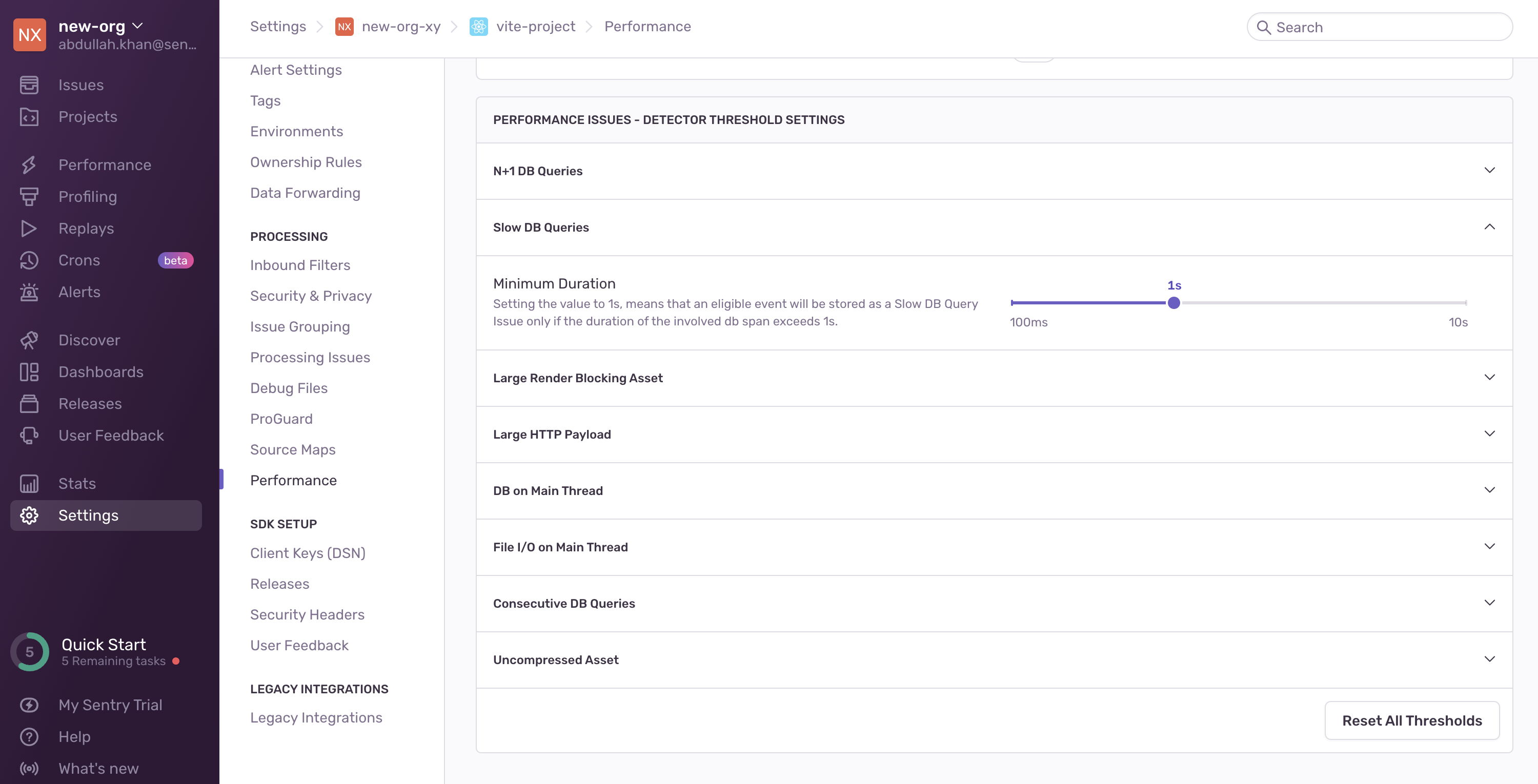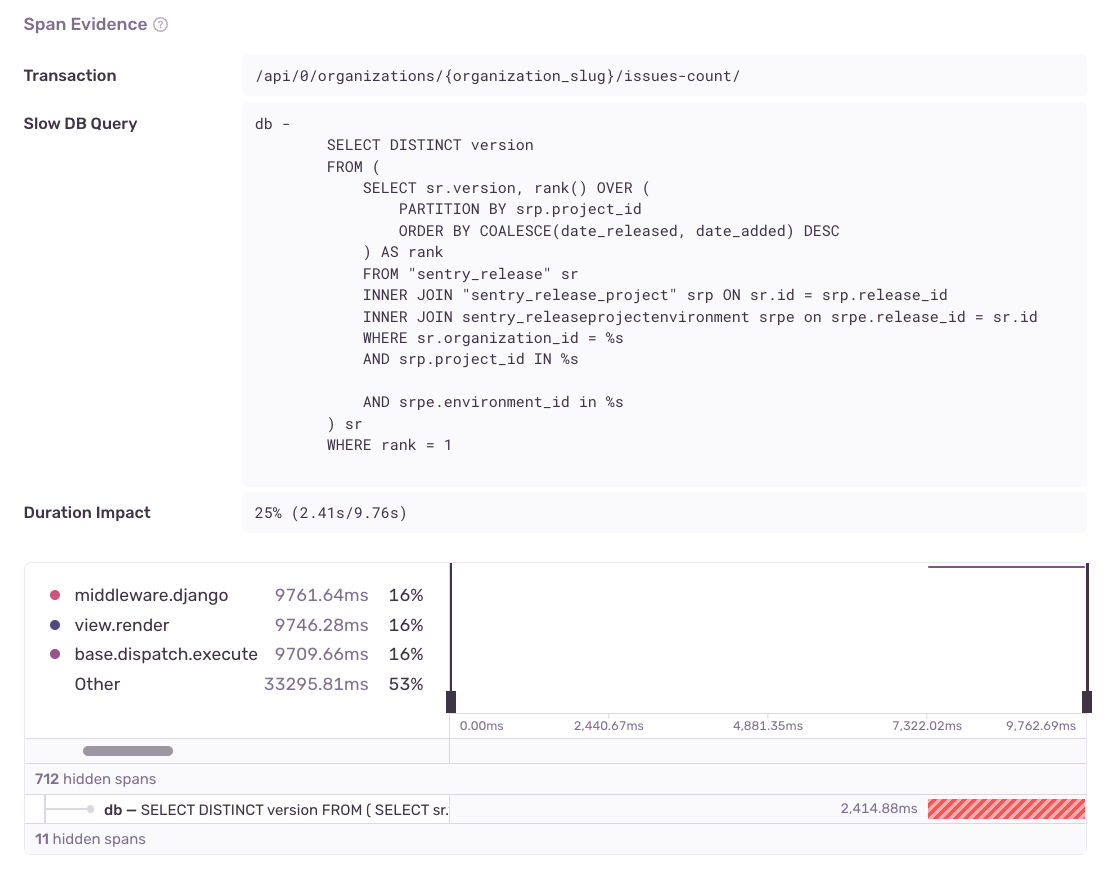Slow DB Queries
Learn more about Slow DB Query issues and how to diagnose and fix them.
Slow DB Query issues are created when a particular SELECT SQL query in your application consistently takes longer than 500ms to resolve.
The detector for this performance issue looks at singular database spans with the following criteria:
- The span operation starts with
dband the query is stored within the span description - The query is specifically a
SELECTquery - The span duration is at least
500ms
Keep in mind, an issue won't be created unless the query in question is consistently taking longer than 500ms. More specifically, the issue will be created only if the same query is detected as a slow query in 100 events within a 24-hour period.
You can configure detector thresholds for Slow DB Query issues in Project Settings > Performance:
These settings can only be edited by users with owner, manager, or team-level admin roles.
You can get additional information about your Slow DB Query by looking at the following fields in the "Span Evidence":
- Transaction name
- Slow DB Query
- Duration Impact - The duration of the query as compared to the entire transaction, to put into perspective how much of the transaction is being taken up by the query
View it by going to the Issues page in Sentry, selecting your project, clicking on the Slow DB Query issue you want to examine, then scrolling down to the "Span Evidence" section in the "Details" tab.
Slow queries often happen when un-indexed tables are queried. To avoid this, make sure that your table is properly indexed. While there aren’t any other obvious fixes, there are steps you can take to narrow down the causes of your query being slow.
If it's supported by your version of SQL, you can run an EXPLAIN command on your query. This will present you with a query plan. The plan will lay out individual steps that your database will perform in order to execute the query, along with additional information, such as its cost.
The cost is an arbitrary value, but it will fluctuate based on how “expensive” that portion of the query is. You can compare the cost of each step to determine which ones are the most expensive. Additionally, you can run EXPLAIN ANALYZE, which will execute the query and report back with the same information as a regular EXPLAIN, plus the actual time taken by each step of your query (be careful not to run this on any destructive queries, as they will be fully executed!).
You can learn more about EXPLAIN from the following resources:
Our documentation is open source and available on GitHub. Your contributions are welcome, whether fixing a typo (drat!) or suggesting an update ("yeah, this would be better").