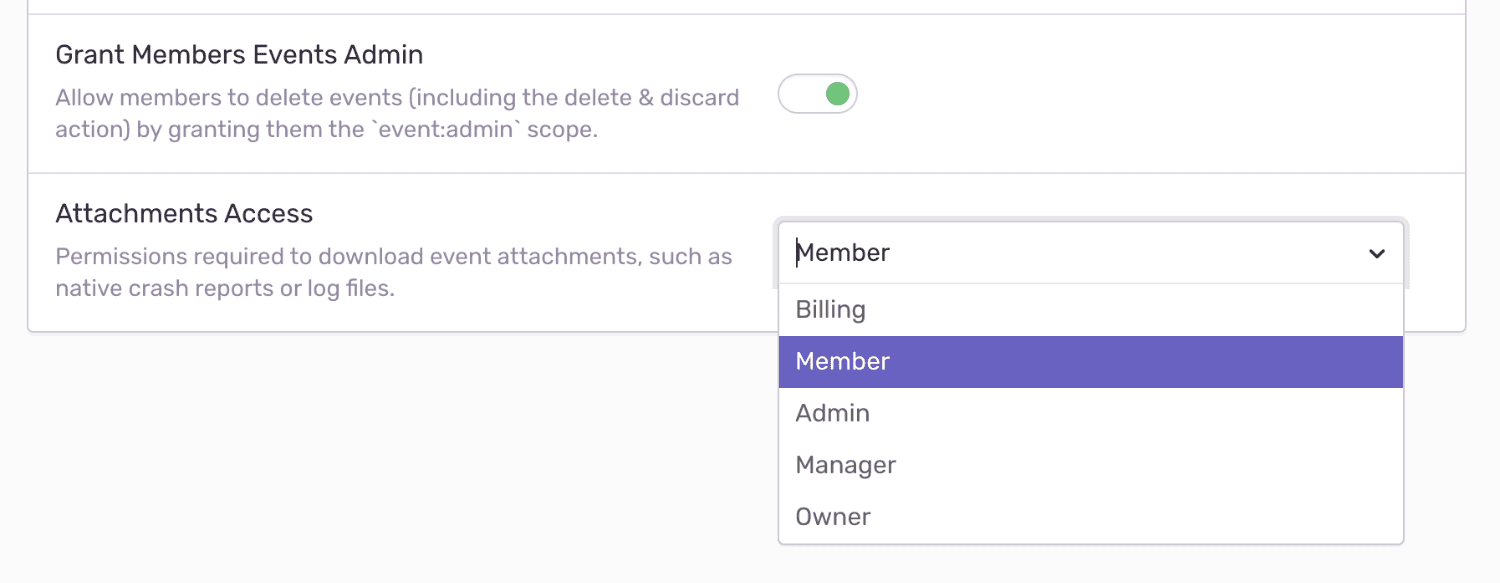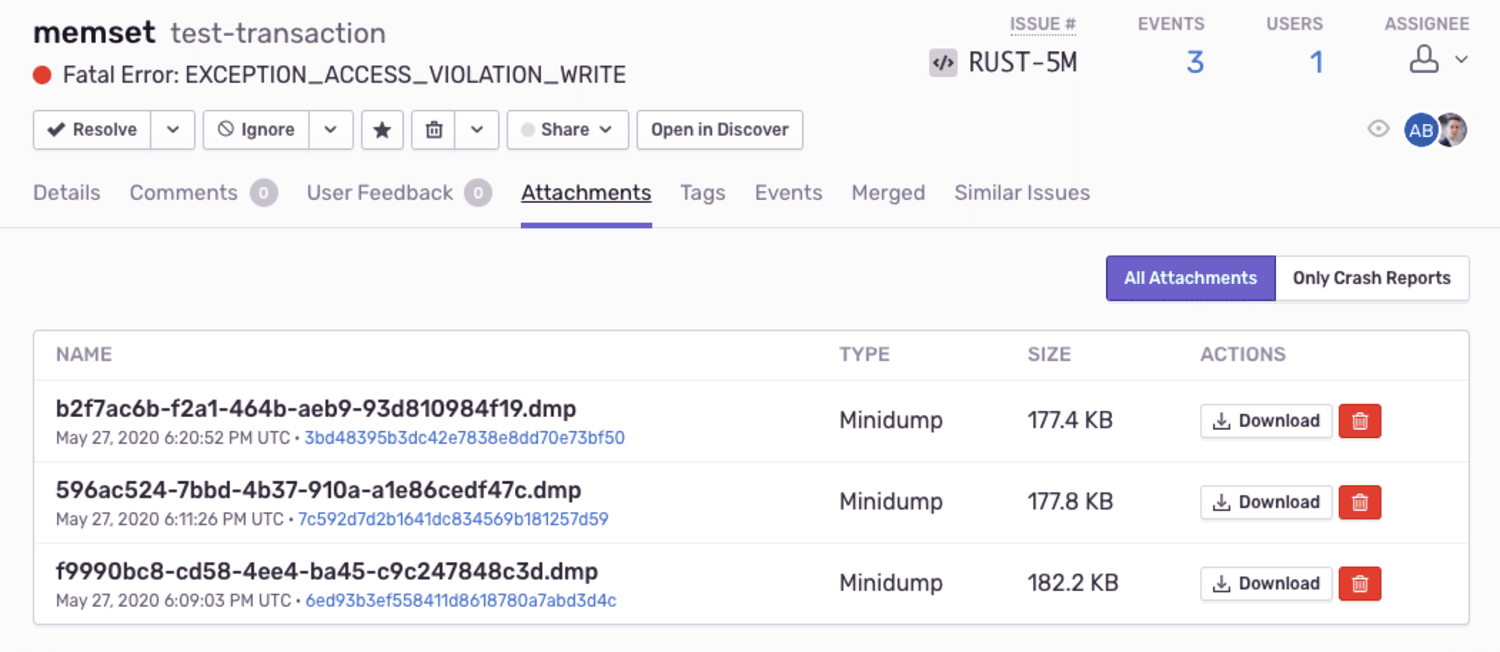Attachments
Learn more about how Sentry can store additional files in the same request as event attachments.
Sentry can enrich your events for further investigation by storing additional files, such as config or log files, as attachments.
The simplest way to create an attachment is to use a path. The SDK will read the contents of the file each time it prepares an event or transaction, then adds the attachment to the same envelope. If the SDK can't read the file, the SDK logs an error message and drops the attachment.
import io.sentry.Sentry;
import io.sentry.Attachment;
Attachment attachment = new Attachment("your/path/file.log");
Alternately, use bytes to initialize an attachment. When doing so, you also need to specify a filename.
import io.sentry.Sentry;
import io.sentry.Attachment;
Attachment attachment = new Attachment(bytes, "file.log");
If your SDK supports offline caching, which is typical for mobile, each attachment is stored to disk for each event or transaction you capture when the device is offline. When using large attachments, this storage can consume the disk space if the device is offline for a longer time period. You can specify maximum attachment size to drop large attachments and avoid this issue.
In addition, you can set these parameters:
filename
The filename is the name of the file to display in Sentry. When using bytes you have to specify a filename, whereas with a path you don't as the SDK is going to use the last path component.
contentType
The type of content stored in this attachment. Any MIME type may be used; the default is application/octet-stream.
To add an attachment, you can either add it to the scope, pass it to any of the capture methods, or manipulate the list of attachments in an EventProcessor or beforeSend.
You may pass attachments to any of the capture methods, for example, when capturing an exception:
import io.sentry.Attachment;
import io.sentry.Hint;
import io.sentry.Sentry;
Attachment attachment = new Attachment("/path/to/file.txt");
Sentry.captureException(new IllegalStateException(), Hint.withAttachment(attachment));
You may also manipulate attachments in EventProcessor:
import io.sentry.Attachment;
import io.sentry.EventProcessor;
import io.sentry.Hint;
import io.sentry.Sentry;
import io.sentry.SentryEvent;
class AttachmentManipulationEventProcessor implements EventProcessor {
@Override
public SentryEvent process(SentryEvent event, Hint hint) {
hint.addAttachment(new Attachment("/path/to/file.txt"))
return event;
}
}
// Register the AttachmentManipulationEventProcessor using SentryOptions#addEventProcessor or Scope#addEventProcessor
// Send an event to Sentry. During construction of the event
// the attachment will be added by the event processor.
Sentry.captureMessage("Hello, world!");
Instead of adding attachments, you can also remove them, by setting a different (or empty) list of attachments using Hint#setAttachments().
Another way of adding attachments is using beforeSend:
import io.sentry.Attachment;
import io.sentry.Hint;
import io.sentry.Sentry;
options.setBeforeSend((event, hint) -> {
hint.addAttachment(new Attachment("/path/to/file.txt"))
return event;
});
Instead of adding attachments, you can also remove them, by setting a different (or empty) list of attachments using Hint#setAttachments().
Attachments live on the Scope, and will be sent with all events.
import io.sentry.Sentry;
import io.sentry.Attachment;
Attachment fileAttachment = new Attachment("your/path/file.log");
// Add an attachment
Sentry.configureScope(scope -> {
scope.addAttachment(fileAttachment);
});
// Clear all attachments
Sentry.configureScope(scope -> {
scope.clearAttachments();
});
Sentry allows at most 20MB for a compressed request, and at most 100MB of uncompressed attachments per event, including the crash report file (if applicable). Uploads exceeding this size are rejected with HTTP error 413 Payload Too Large and the data is dropped immediately. To add larger or more files, consider secondary storage options.
Attachments persist for 30 days; if your total storage included in your quota is exceeded, attachments will not be stored. You can delete attachments or their containing events at any time. Deleting an attachment does not affect your quota - Sentry counts an attachment toward your quota as soon as it is stored.
Learn more about how attachments impact your quota.
To limit access to attachments, navigate to your organization's General Settings, then select the Attachments Access dropdown to set appropriate access — any member of your organization, the organization billing owner, member, admin, manager, or owner.
By default, access is granted to all members when storage is enabled. If a member does not have access to the project, the ability to download an attachment is not available; the button will be greyed out in Sentry. The member may only view that an attachment is stored.
Attachments display on the bottom of the Issue Details page for the event that is shown.
Alternately, attachments also appear in the Attachments tab on the Issue Details page, where you can view the Type of attachment, as well as associated events. Click the Event ID to open the Issue Details of that specific event.
The maximum size for each attachment is set on SentryOptions.maxAttachmentSize. The scale is bytes and the default is 20 MiB. Please also check the maximum attachment size of Relay to make sure your attachments don't get discarded there.
import io.sentry.Sentry;
SentryAndroid.init(options -> {
options.setMaxAttachmentSize(5 * 1024 * 1024); // 5 MiB
});
Our documentation is open source and available on GitHub. Your contributions are welcome, whether fixing a typo (drat!) or suggesting an update ("yeah, this would be better").