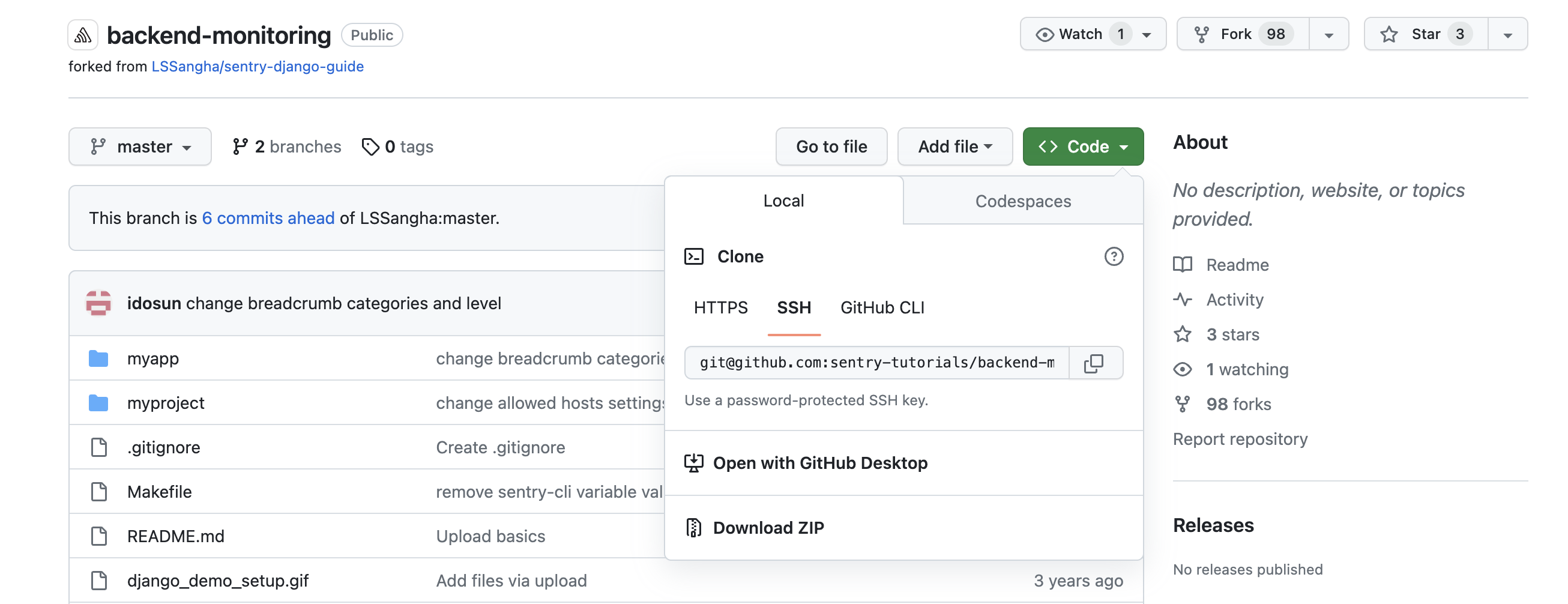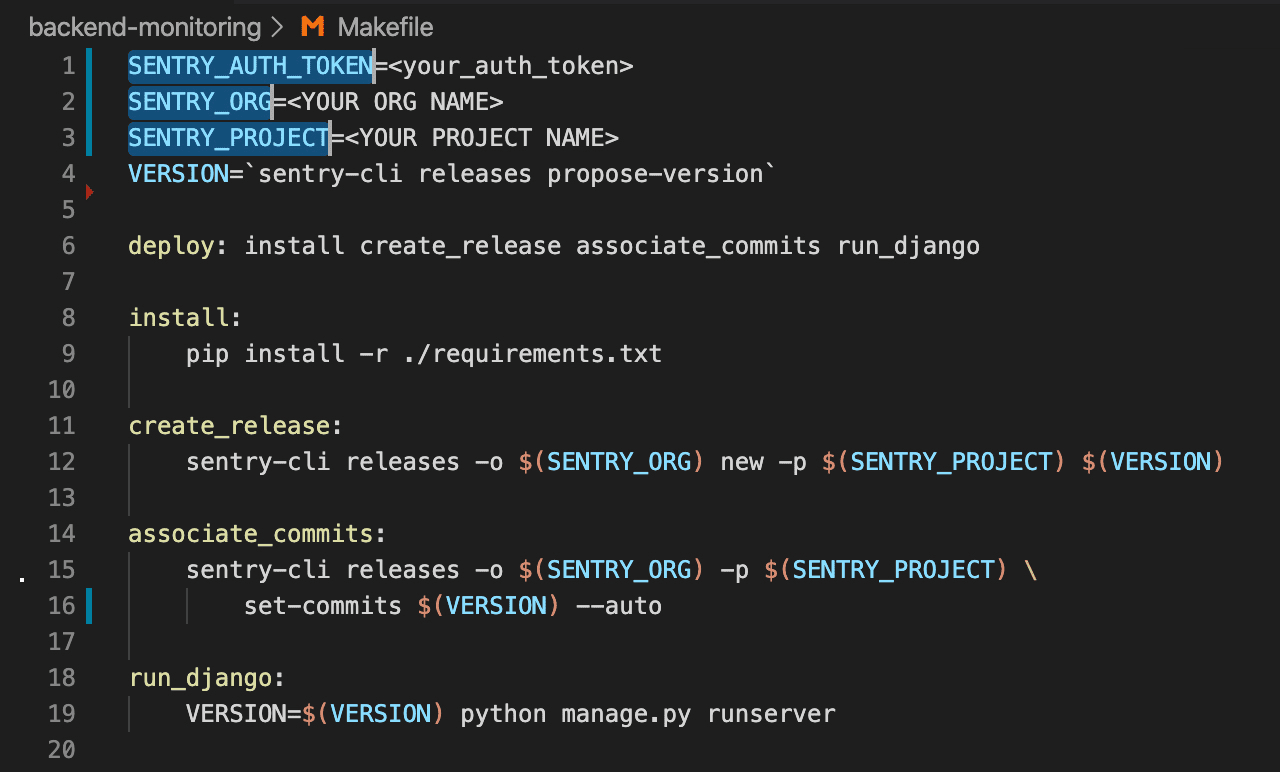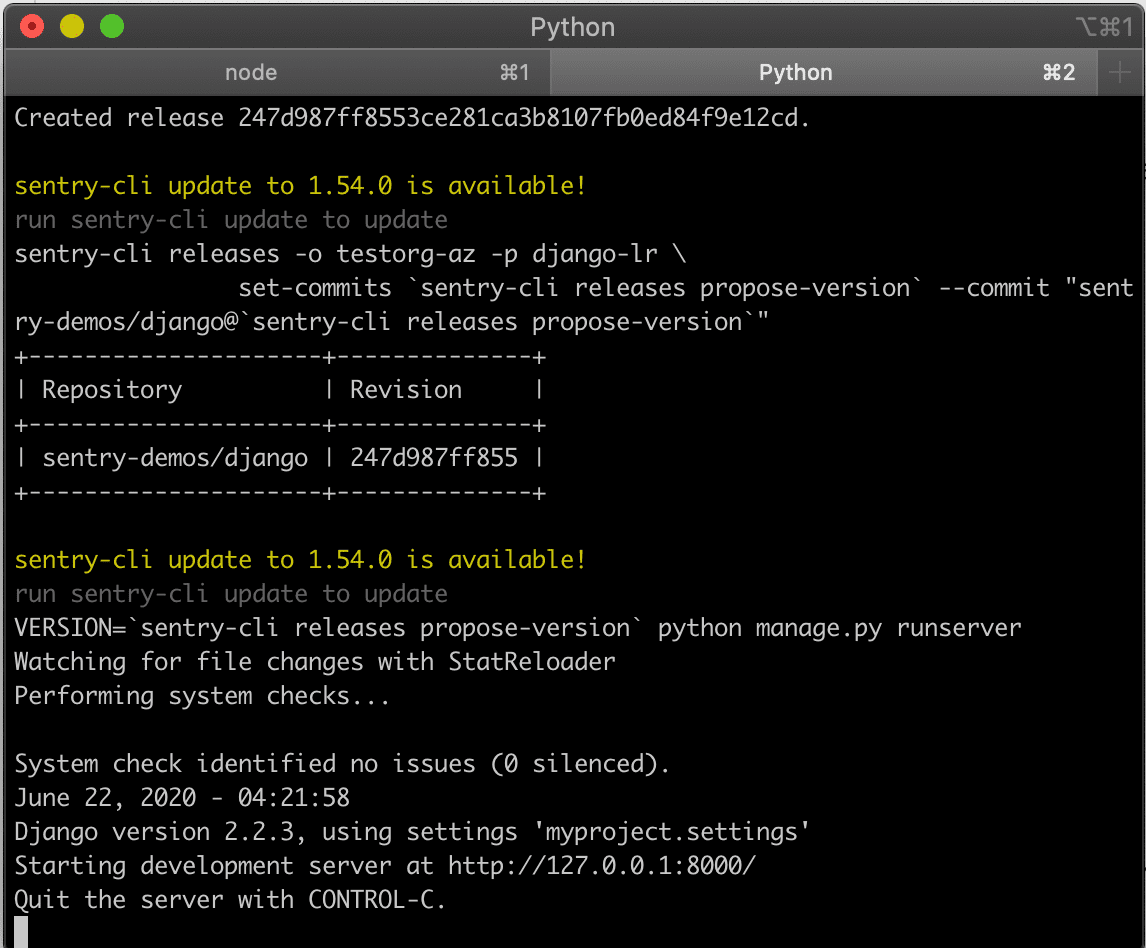Getting Started
Learn how to add and initialize the Sentry SDK for a sample backend application.
In this tutorial, you'll import the backend app source code into your local development environment, add the Sentry SDK, and initialize it.
If you're using your own source code, you can skip this tutorial and either:
- Follow the instructions in the Getting Started docs.
- Go directly to the next step.
The demo app source code requires a Python development environment to build, install, and run the application. Make sure that you have the following in place:
- A source code editor (like VS-Code)
- Python
- Sentry-CLI
To start monitoring errors in your application you'll need to create a new project in your Sentry account.
Follow the steps below to create a new Sentry project for a sample Django application:
Log in to your Sentry organization.
Select Projects from the left side navigation menu to display the list of all your projects.
Click "Create Project" and configure it as appropriate for your application:
Choose your platform: Select the language or framework for your project based on the code you wish to monitor. In this case, choose Django.
Set your alert frequency: For the purpose of this tutorial, select I'll create my own alerts later.
If you're wary of alert fatigue, learn more about how to set up your alerts in Alerts Best Practices.
Name your project and assign it a team: Name your project in the Project name field and assign a team by selecting one in the Team dropdown (or click + to create a new team).
Click Create Project. This takes you to the quick Configure Django SDK guide, which provides an overview of how to configure the SDK. This tutorial covers the SDK setup in more detail.
Copy the DSN key and keep it handy. Each project has a unique DSN (Data Source Name). The DSN tells the SDK where to send events, so events are associated with the right project. You'll need to paste the DSN key into your source code later so the errors generated in this tutorial go to your new project.
You can also find a project's DSN anytime in [Project] > Settings > SDK Setup > Client Keys (DSN).
Open the sample code repository on GitHub.
Click on "Fork" and select the target GitHub account you wish this repository to be forked into.
Once the fork is complete, click on "Clone or download" and copy the repository URL. You can do this using HTTPS, SSH or via GitHub CLI.
Clone the forked repository to your local environment:
Copied> git clone <repository HTTPS or SSH url>Now that the sample code is available locally, open the
backend-monitoringproject in your preferred code editor.
Sentry can help you resolve your errors faster by suggesting a suspect commit that might have introduced the error into your codebase. This is enabled by configuring commit tracking. Integrating your source code management solution and adding your code repositories is required to enable commit tracking. Learn more in our releases documentation.
- Open your Sentry account and navigate to Settings > Integrations to enable the GitHub integration and add your
backend-monitoringrepository. For more detailed information, follow the steps described in our GitHub documentation.
Sentry captures data by using a platform-specific SDK within your application runtime. To use the SDK, import, initialize, and configure it in your source code.
Install the
sentry-sdkby defining the dependency in therequirements.txtfile. The SDK documentation and release information are available in the Sentry SDK GitHub repository.Open the
settings.pyfile (located under./backend-monitoring/myproject/settings.py). This is where we import, initialize, and configure the Sentry SDK in our application.myproject/settings.pyCopiedimport sentry_sdk sentry_sdk.init( dsn="YOUR_DSN", # replace with your DSN ... )In
settings.pyreplaceYOUR_DSNwith theDSNkey value you copied from the project created in the project creation tutorial.
To build and run the demo application on your localhost:
Open a shell terminal and change your directory to the
backend-monitoringproject root folder.If you haven't installed Python, do so by running the following:
Copiedbrew install pythonCreate a Python virtual environment in the project root.
Copiedpython -m venv .venvYou can name the virtual environment whatever you like. We named our ".venv".
To activate the virtual environment, run:
Copiedsource .venv/bin/activateInstall Sentry's command-line tool to use release tracking and GitHub integration for commit data:
Copiedpython -m pip install "sentry-cli"Open the
Makefileincluded in the project's root folder. The file is used here to mimic a CI/CD flow.Follow the
deploytarget execution flow.
Commands mentioned within the Makefile will be explained in detail in the next part of the tutorial, Configuration Options.
In addition to installing Python requirements and running the server, we also use the sentry-cli to create a new Sentry release and associate commits to that release. Sentry will look through these commits when flagging a suspect commit.
To execute the
sentry-clicommands, follow these instructions to obtain the values for yourSENTRY_AUTH_TOKEN,SENTRY_ORG, andSENTRY_PROJECTenvironment variables.The
sentry-clican be configured by providing these values either through environment variables or through a dedicated configuration file. Learn more in Sentry CLI: Configuration and Authentication.Run the following command to install the required Python libraries, set up the Sentry Release, and run the Django server:
Copiedmake deployNotice that a new release is created in the terminal and commits are associated with it. Once the deploy finishes successfully, you'll see the confirmation in your terminal.
Our documentation is open source and available on GitHub. Your contributions are welcome, whether fixing a typo (drat!) or suggesting an update ("yeah, this would be better").