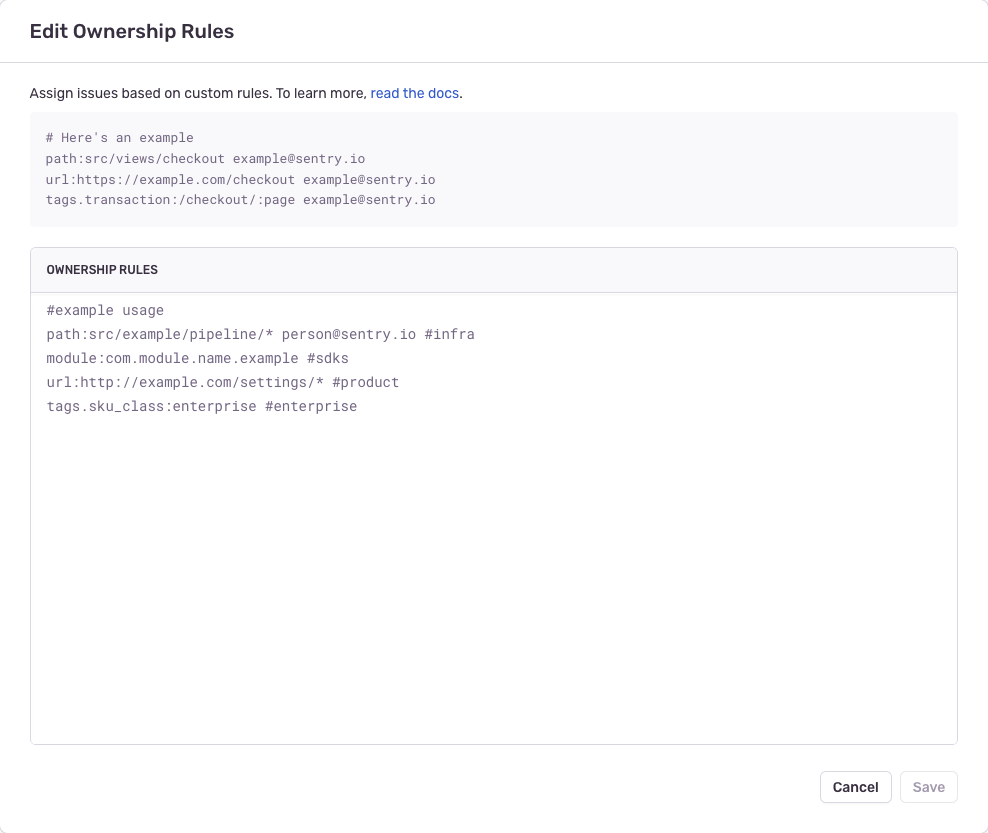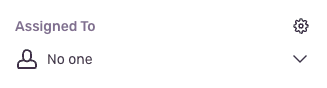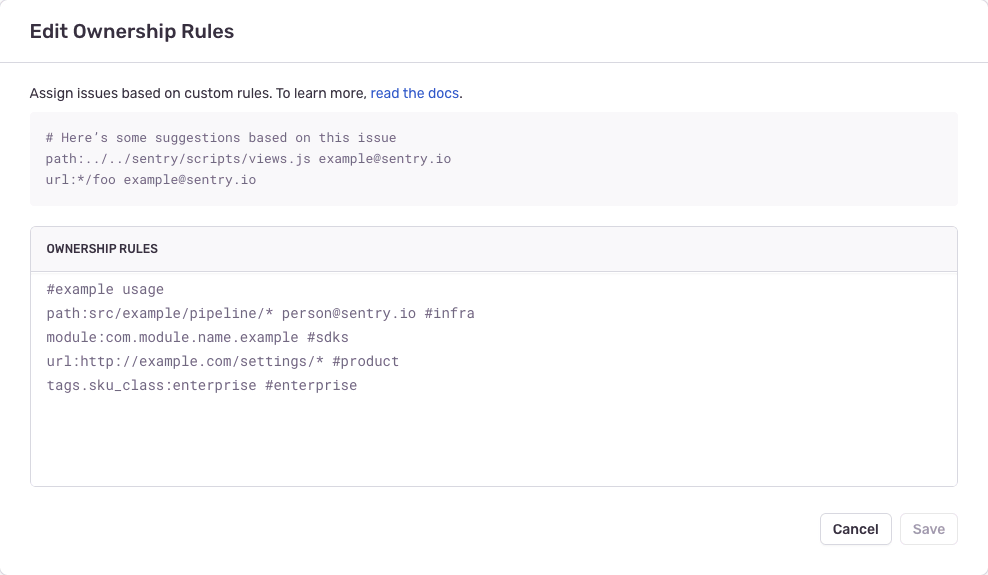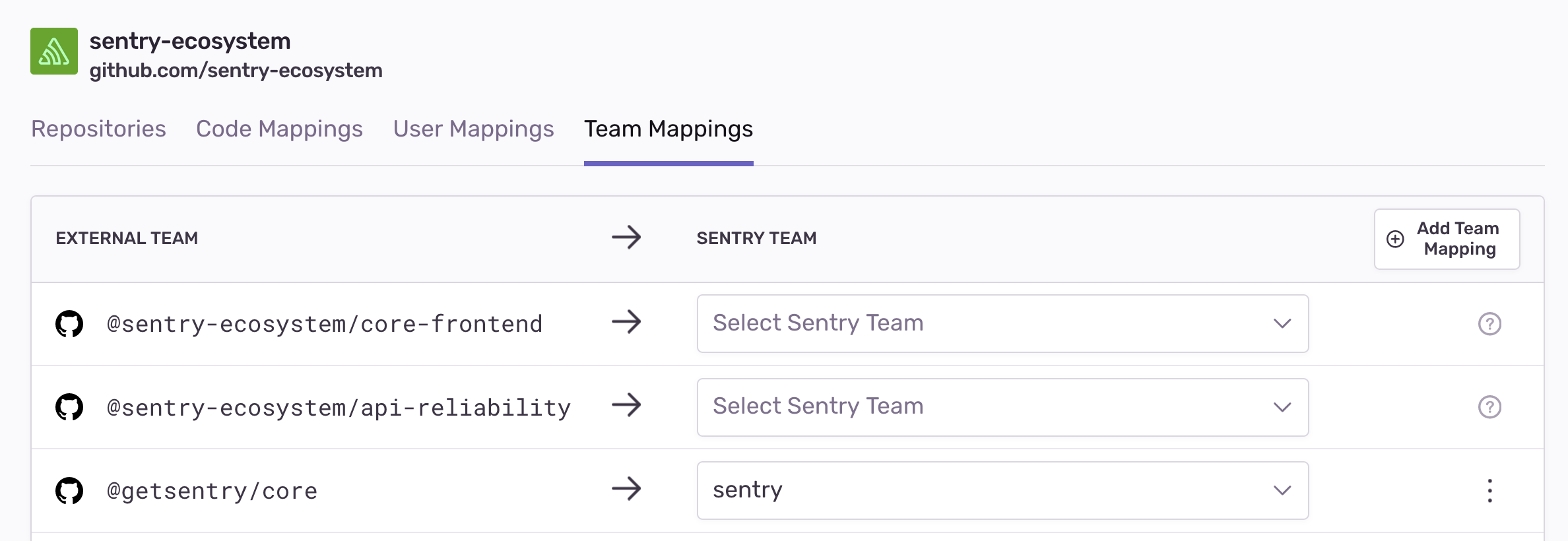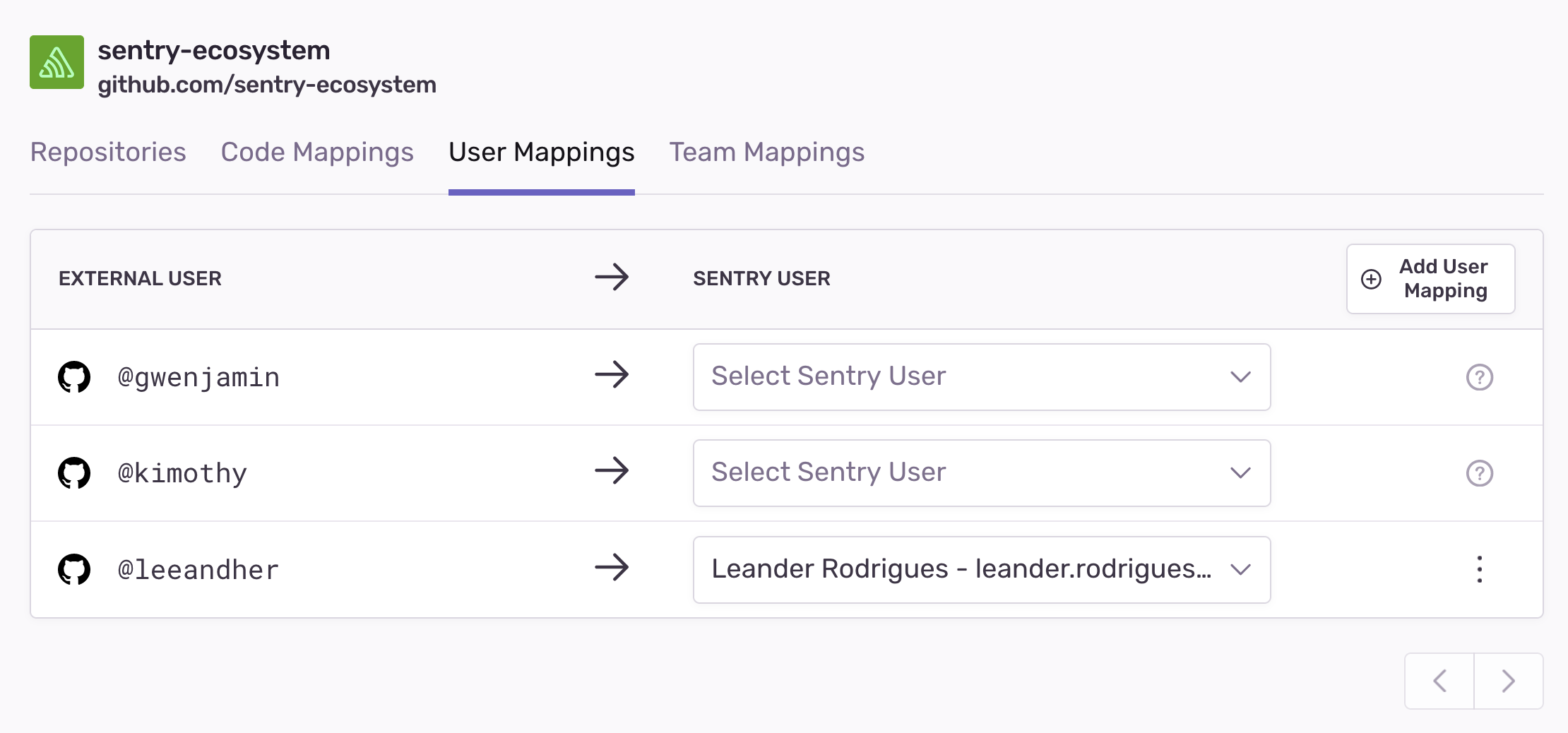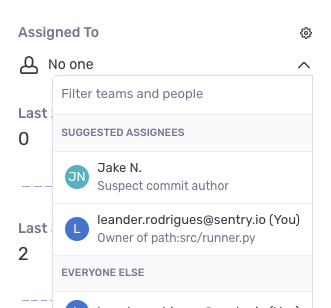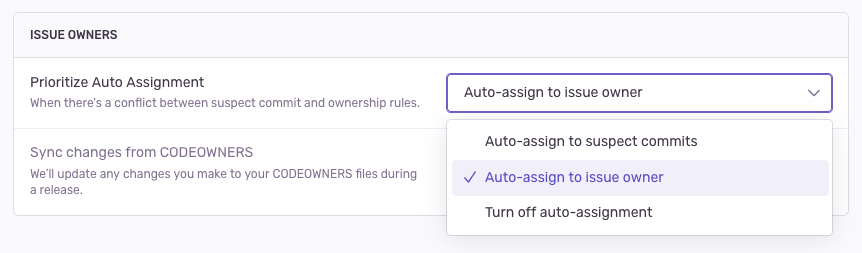Ownership Rules
Learn how to set up ownership rules to automatically assign issues to the right owners.
This feature is only applicable for error issues with debug information files, excluding source maps. Other categories of issues (such as performance issues or replay issues) do not support this feature.
Sentry offers multiple ways to define the "ownership" of an issue. With ownership defined, we can automatically assign issues and send alerts to the owner. Sentry defines ownership with code owners and ownership rules. Code owners functionality lets you import your GitHub or GitLab CODEOWNERS file, and then we assign issues according to those file paths. Ownership rules allow you to override the assignments based on code owners and provide advanced matcher types (for example, urls and tags). These rules can also match on the file paths of files in the stack trace, URL of the request, or event tags.
If a user manually assigns an issue after it has been automatically assigned by Sentry, future auto-assignment will be turned off for that issue.
Ownership rules and code owners are matched against individual events in an issue. This matching is relied upon in other areas of sentry.io, as described in the following sections.
You can set ownership by defining ownership rules per project. To configure ownership rules, navigate to [Project] > Settings > Ownership Rules, or click on the "Create Ownership Rule" button on an Issue Details page.
Types of matches available:
- Path: matches against all file paths in the event's stack trace
- Module: matches against the module in the event's stack trace
- URL: matches against the event's
url - Tag: matches against event tags
The general format of a rule is: type:pattern owners
type- Can be eitherpath,module,url, ortags.TAG_NAME, which matches the specified tag.pattern- The pattern you're matching on, which supports unix-style glob syntax. For example, add*to match anything and?to match a single character. This is not a regex. For example:src/javascript/*.[tj]sxfor apathtypecom.example.appfor amoduletypehttps://www.example.io/v/[0-9]/checkoutfor aurltypeChrome 81.0.?for atags.browsertype
owners- The owner or a list of owners, separated by a space. Owners can be identified by either the Sentry user's email or the name of the team, prefixed with#. For example:example@company.comexample1@company.com example2@company.com#backend-team
Teams must have access to the project to become owners. To grant a team access to a project, navigate to [Project] > Settings > Project Teams, and click "Add Team".
To grant a user access to a project, the user must be a member of a team with access to the project. To add a user to a team, navigate to Settings > Teams, select a team, and click "Add Member".
You can add an ownership rule from [Project] > Settings > Ownership Rules and click "Edit Rules":
You can also add an ownership rule from the Issue Details page by clicking the cog icon in the "Assigned To" section of the sidebar:
When you create a rule from the Issue Details page, you'll see some suggested paths and URLs based on the events in the issue. Note that sentry.io doesn't suggest tags.
This feature is available only if your organization is on a Business or Enterprise plan.
Import your CODEOWNERS file and use it alongside your ownership rules to assign Sentry issues. A prerequisite for this feature is the Code Mappings from stack trace linking.
To quickly setup a code mapping for a project:
- Go to an issue in your project. You should see the following option to link to your source code in the stack trace:

- When you click the link, a modal will open. Enter the source code URL from GitHub/GitLab corresponding to stack trace filename and we'll automatically create the code mapping and set up stack trace linking for the project.
Now that we have code mappings, we are able to transform the paths in your CODEOWNERS file to your expected build output. For example, you may build your program in a dist/ folder, but that will not be in your CODEOWNERS. However the dist/ prefix is captured in the stack trace's file paths. Code mappings allow Sentry to figure out how to normalize the file paths between your build output and the CODEOWNERS paths.
You can import and incrementally add the mappings between your "source control teams/users" and "Sentry Teams/users", using external team/user mappings. Sentry uses the "external team/user mappings" to convert the owners in your CODEOWNERS file into their equivalents in Sentry. Sentry will automatically ignore rules that are missing team/user mappings.
This feature supports GitHub and GitLab CODEOWNERS file syntax with the following exceptions:
- Escaping a pattern starting with
#using\so it is treated as a pattern and not a comment - Using
!to negate a pattern - Using
[ ]to define a character range - GitLab CODEOWNERS syntax
- GitHub CODEOWNERS syntax exceptions
Ownership rules take precedence over the information provided by your CODEOWNERS file when Sentry assigns issues.
We support CODEOWNERS files with a maximum size of 3MB. If your file exceeds this, we suggest using wildcard rules to consolidate multiple entries into one.
Create external team/user mappings for your GitHub/GitLab teams and users by navigating to Settings > Integrations > GitHub/GitLab > [Configuration] > Team Mappings/User Mappings. Suggestions will come from any CODEOWNERS files on projects for the organization.
If you have both ownership rules and code owners, Sentry evaluates an event’s in-app frames against the rules in the following order:
Code owners, top-to-bottom
a. If there are multiple owners in the rule, left-to-right
Ownership rules, top-to-bottom
a. If there are multiple owners in the rule, left-to-right
After evaluation, the last rule matching returns the assignment. The order of the event’s stack trace filepaths is irrelevant in determining the rule assignment.
Code Owners:
codeowners:*.js #ecosystem
Ownership Rules:
path:*.js #ecosystem #frontend
path:sentry/api/* #api
url:*subscription* #billing
path:dist/frontend/components/* #frontend
When Sentry receives an event with a stack trace filepath: dist/frontend/components/sidebar.js, we:
Evaluate against the code owners top-to-bottom; we get one match with two owners in the rule.
a. Evaluate the rule left-to-right; we choose the first owner.
Evaluate against the ownership rules top-to-bottom; we get two matches.
The matches, in order, are:
[
"codeowners:*.js #ecosystem",
"path:*.js #ecosystem",
"path:dist/frontend/components/* #frontend"
]
Sentry will return the last matching rule, which in this case is path:dist/frontend/components/* #frontend
Once ownership rules are configured, they're applied in the following ways:
On the Issue Details page, you'll see suggested assignees based on ownership rules matching the event, and suspect commits. You can manually assign the issue to a suggested assignee by selecting one from the dropdown. An event can have multiple suggested assignees if it matches multiple ownership rules.
You can automatically assign issues to their owners by enabling the "Auto-assign to issue owner" setting in [Project] > Settings > Ownership Rules.
If an issue has been assigned manually in the past, new events will not change the current assignee. If an issue has not been assigned and a new event has multiple owners, Sentry assigns it to the owner(s) from the last matching rule (regardless of the rule type).
Please keep in mind that auto-assignment may be skipped if a project is creating too many new issues at a given time due to rate limits. We'll try to auto-assign it the next time an event comes in for those skipped issues. If you are encountering this limit with non-recurring issues, you may want to take a look at issue grouping strategies.
Ensure that all teams and users have the correct access to the project. If they don't, Ownership Rules will fail to save. To grant a team access to a project, navigate to [Project] > Settings > Project Teams, and click "Add Team". Users need to have at least member-level access to the team that's associated with the project. To grant a user access to the team that's associated with the project, navigate to Settings > Teams, select a team, and then click "Add Member".
Our documentation is open source and available on GitHub. Your contributions are welcome, whether fixing a typo (drat!) or suggesting an update ("yeah, this would be better").