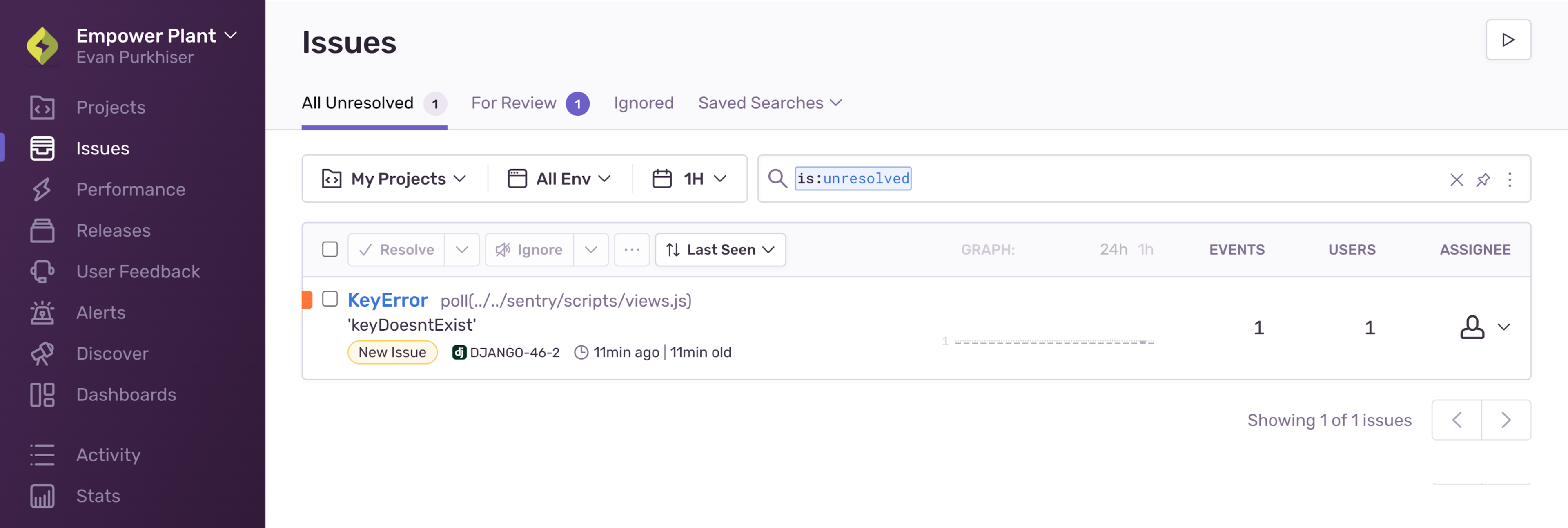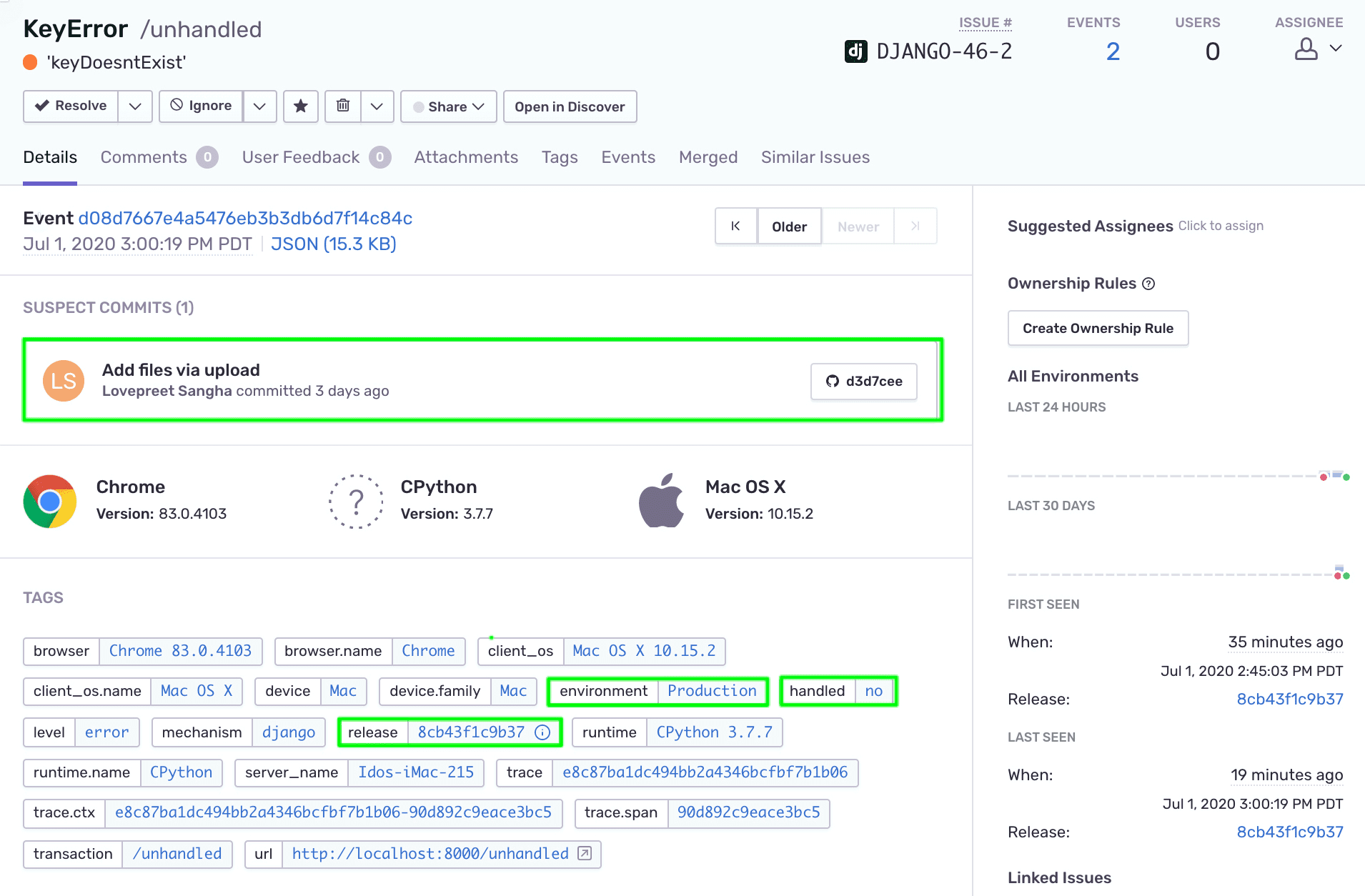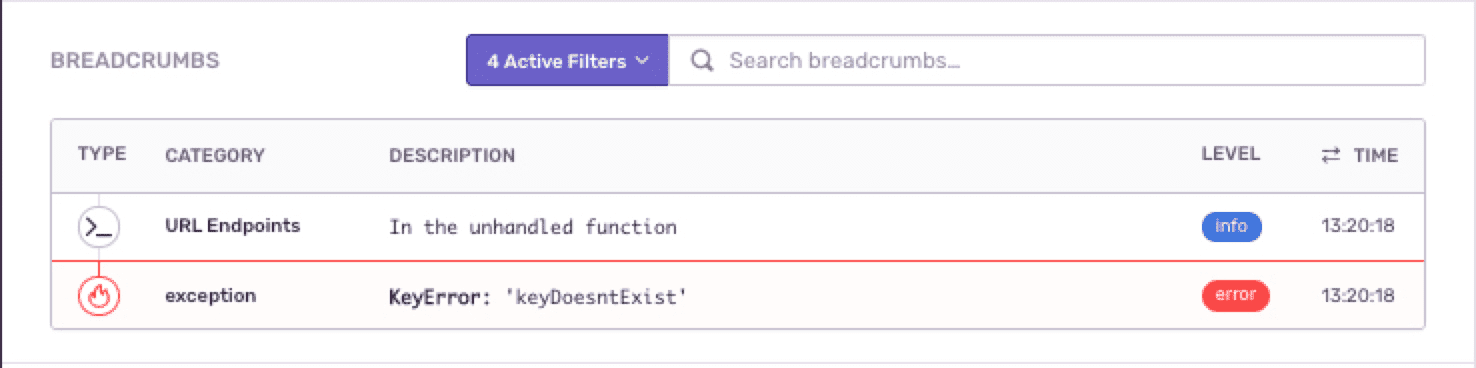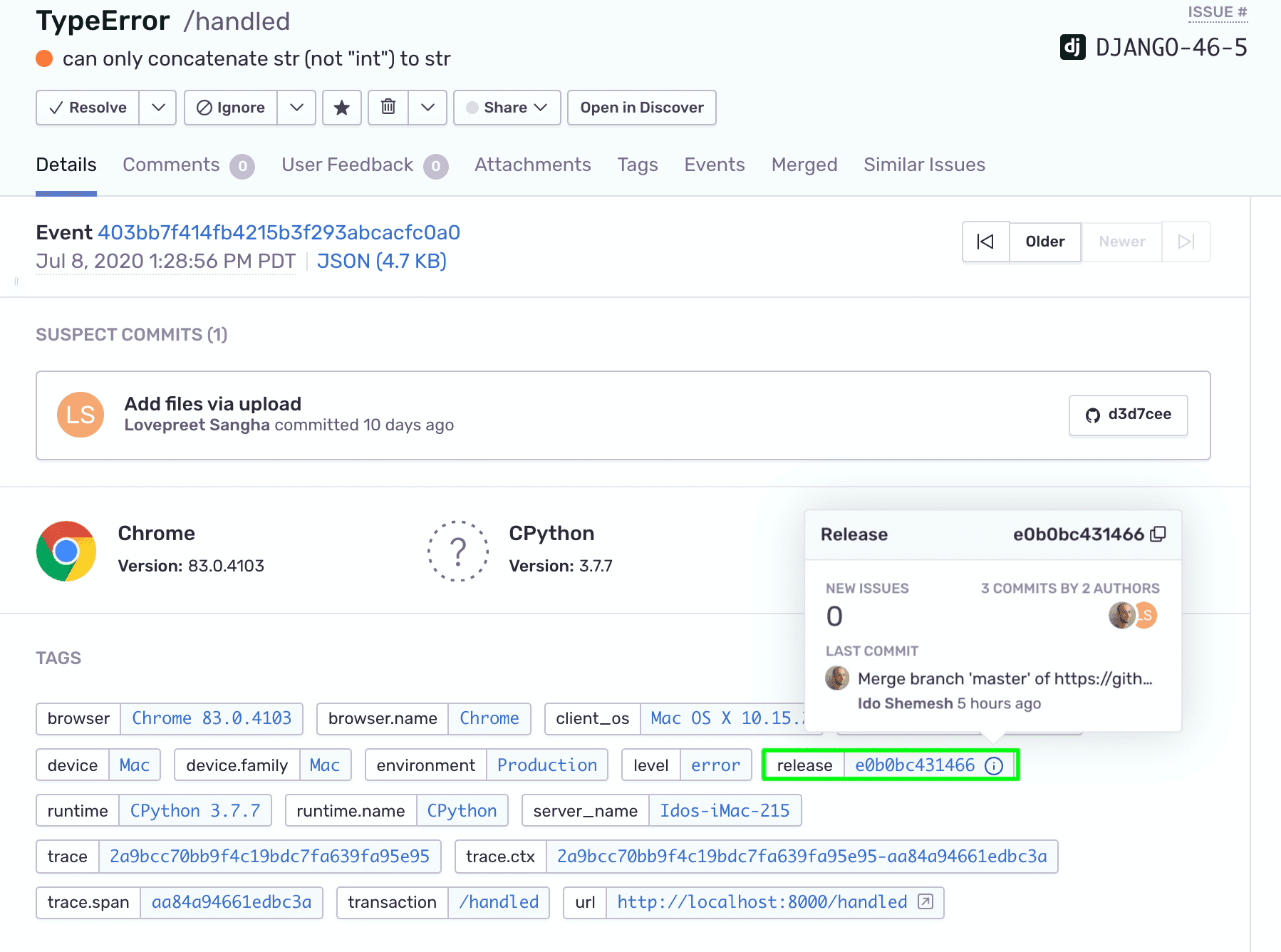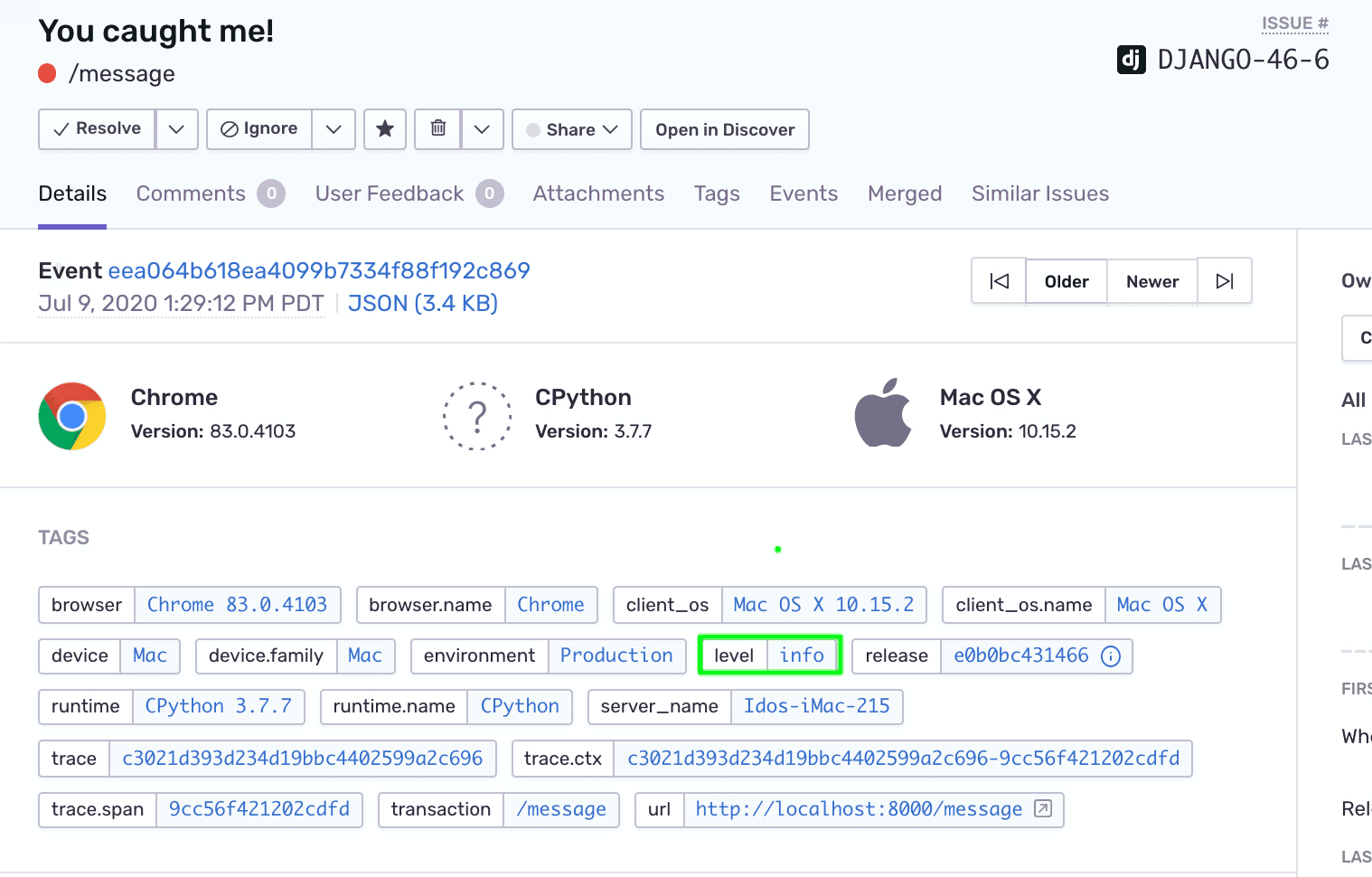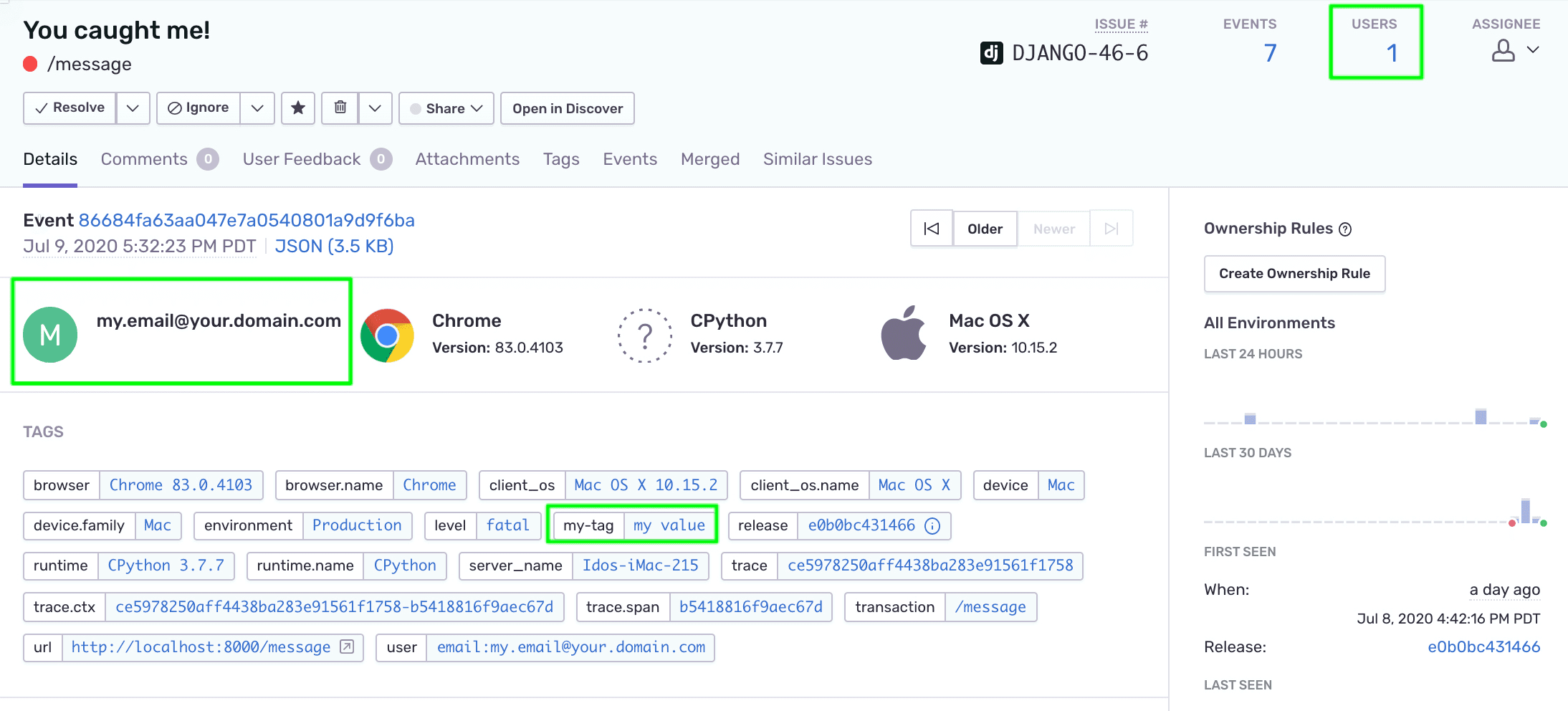Capturing Errors
Learn how Sentry captures unhandled errors and handled errors to enrich your event data.
Once initialized in your code, the Sentry SDK will capture errors and various types of events to notify you about them in real-time, depending on the alert rules you've configured. With the Django app already running on your localhost, let's try them out.
If you're using your own source code, follow the Getting Started instructions to introduce an error into your app.
The Sentry SDK will automatically capture and report any unhandled error that occurs in your application runtime without any additional configuration or explicit handling. Generally, unhandled errors are errors that aren't caught by a try/except clause.
To trigger an unhandled error:
Run the local Django app.
Point your browser to
http://localhost:8000/unhandled.If you've set up an alert rule, you should be notified about the error. Otherwise, open the Issues page in your Sentry account.
You should see the unhandled exception in the list of issues.
Click on the issue, to open the Issue Details page.
Notice that the event:
Is tagged with the
environmentandreleaseoptions we've set in the previous tutorial with the taghandled:no, marking this event as an unhandled error.Contains a suspect commit, made possible because of the commit-tracking feature we enabled earlier.
Contains the custom breadcrumb we added through the SDK.
The Sentry SDK contains several methods that you can use to explicitly report errors, events, and custom messages in except clauses, critical areas of your code, and so on.
Open the
views.pyfile. Notice that we importsentry_sdklib which contains thecapture_exceptionmethod:myapp/views.pyCopiedimport sentry_sdkThe method is used to capture the exception handled by the except clause in
HandledErrorView:myapp/views.pyCopiedclass HandledErrorView(APIView): def get(self, request): ... try: '2' + 2 except Exception as err: sentry_sdk.capture_exception(err) return Response()To try it out on your localhost, trigger the following endpoint:
http://localhost:8000/handled.Similar to what we did with the unhandled error, open the new issue's detail page.
Notice that the event is tagged with the same
environmentandreleaseconfiguration options. Hover over the "i" icon in the release tag to reveal the release information and the commits associated with it.Click on the release's "i" icon to navigate to the release page.
Typically, capture_message is not emitted, but there are times when a developer may want to add a simple message within their app for debugging purposes, and capture_message is great for that.
In the
views.pyfile, thecapture_messagemethod is made available through thesentry_sdklib import.You can use it anywhere within your app. In our example, we've created a dedicated view class,
CaptureMessageView, to trigger and capture a message we want to track:myapp/views.pyCopiedsentry_sdk.capture_message("You caught me!")To try it out on your localhost, trigger the following endpoint:
http://localhost:8000/message.As before, open the new issue’s detail page from the Issues page.
You'll need to remove the
"issue.priority is high or medium"filter from the "Custom Search" field on the Issues page to see all the issue types in the list.By default, captured messages are marked with a severity level tag
level:info, as reflected in the tags section. However, thecapture_messagemethods accept an optional severity level parameter.In the
views.pyfile, change thecapture_messagemethod to:myapp/views.pyCopiedsentry_sdk.capture_message("You caught me!", "fatal")Save the changes and trigger the
/messageendpoint again. Changes should be applied immediately throughStateReloader.Notice that the severity level tag on the new event now shows
level:fatal.
You can enrich your event and error data through the Sentry SDK by adding custom tags and user context attributes. In addition to providing more context to your errors, enriched data will expand your options to search, filter, and query through your event metadata. Learn more about the advantages of enriching your data in Event Data.
To enrich the data of the message events we've captured with capture_message:
In the
views.pyfile, locate the line that triggerssentry_sdk.capture_message.Replace that line with the following code:
myapp/views.pyCopiedsentry_sdk.set_tag("my-tag", "my value") sentry_sdk.user = { "email" : "my.email@your.domain.com" } sentry_sdk.set_extra("someVariable", "some data") sentry_sdk.capture_message("You caught me!", "fatal")Save your changes and trigger the
/messageendpoint again.Open the issue’s detail page from the Issues page.
Notice that:
Our documentation is open source and available on GitHub. Your contributions are welcome, whether fixing a typo (drat!) or suggesting an update ("yeah, this would be better").