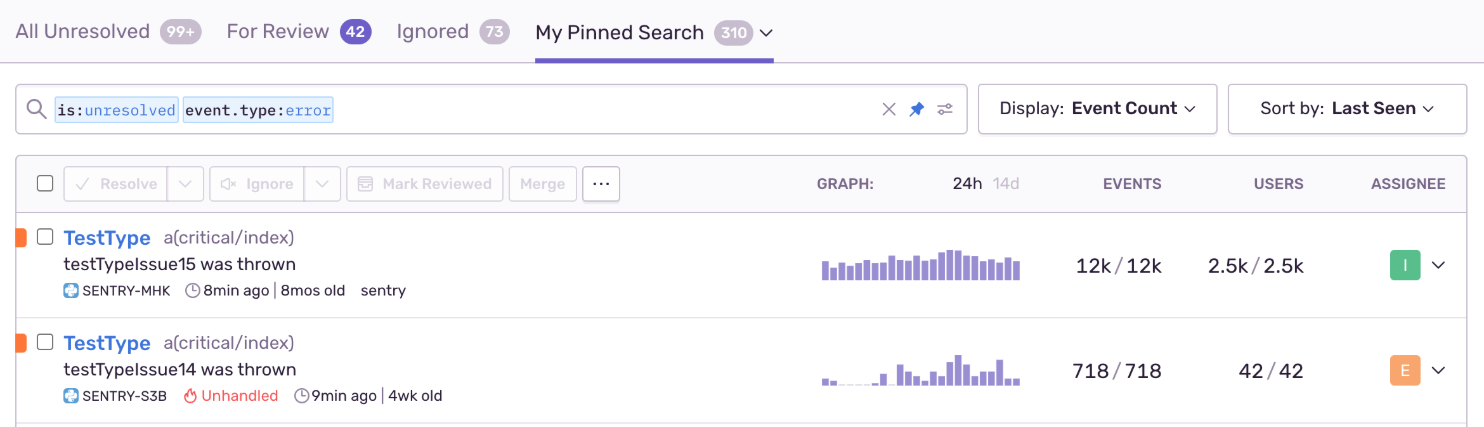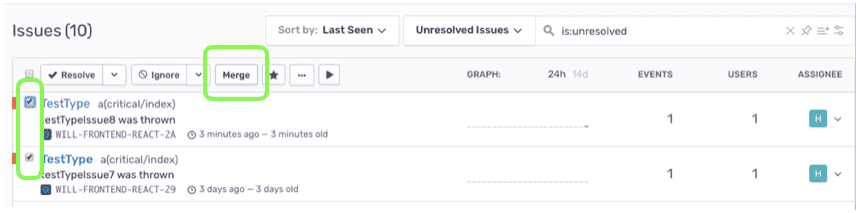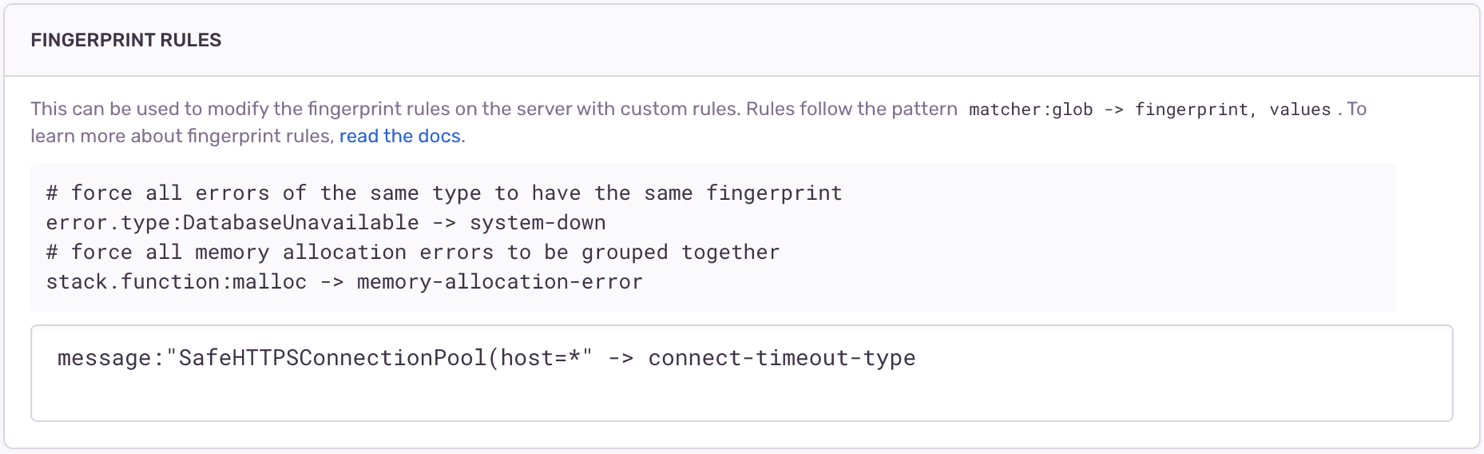Grouping Issues
Learn more about how Sentry groups issues together as well as different ways to change how events are grouped.
Have you ever had a set of similar-looking issues like this?
Ever wonder why some events group into a single issue but others group into separate issues?
Let's first understand how errors and transactions group into an issue. In the example above, the issue testTypeIssue14 has 718 events that Sentry grouped into an issue because they share the same fingerprint.
What is a fingerprint? A fingerprint is a way to uniquely identify an event. Sentry sets a fingerprint for you by default, using built-in grouping algorithms based on information such as a stack trace, exception type, and message. Events with the same fingerprint are grouped together.
Do I need to do anything? No. Sentry automatically generates a fingerprint based on the event type and other data in the event. If events have the same root cause, they will group into one issue. If you want to change the way events are grouped, see Changing How Events are Grouped below.
How do I see the fingerprint? Open an issue, click the JSON link, and find the fingerprint property. If the default grouping was used, you'll see "{{ default }}" written there. If a different grouping was used, you'll see the fingerprint value itself.
Even if a set of issues in the Issues Stream looks similar, if they are separate then there is something that still differs. In this example, it's the function name at the top of the stack trace: 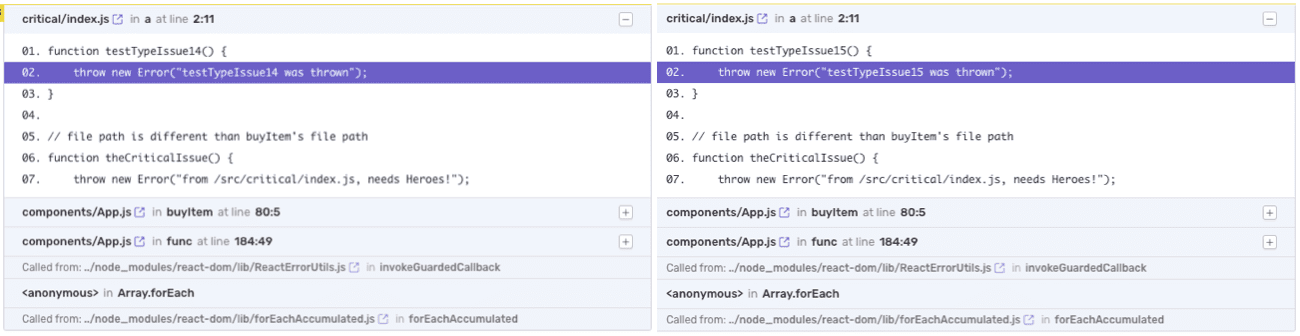
The solutions described in this section are only applicable to error issues. Other categories of issues (such as performance issues) do not support this feature.
There are four different ways to change how events are grouped into issues.
Merging Similar Issues: This allows already-existing issues to be merged together. No settings or configuration are required to do this.
Fingerprint Rules: This allows you to configure rules for directly setting the fingerprint of future events.
Stack Trace Rules: This allows you to configure rules for which stack trace frames are used when applying grouping rules to future events.
SDK-side Fingerprinting: This allows you to set a fingerprint directly on an event before it's sent to Sentry.
Note that neither configuring fingerprint and stack trace rules nor using SDK-side fingerprinting will affect existing events or issues, only change how future events are grouped.
See below for more details on each approach.
This allows two or more existing issues to be combined, such that any future event which would have fallen into one of the issues will then be added to the merged issue.
After merge, we see that testTypeIssue7 and testTypeIssue8 were merged together. 
You can also do this from inside a single issue. Click the Similar Issues tab 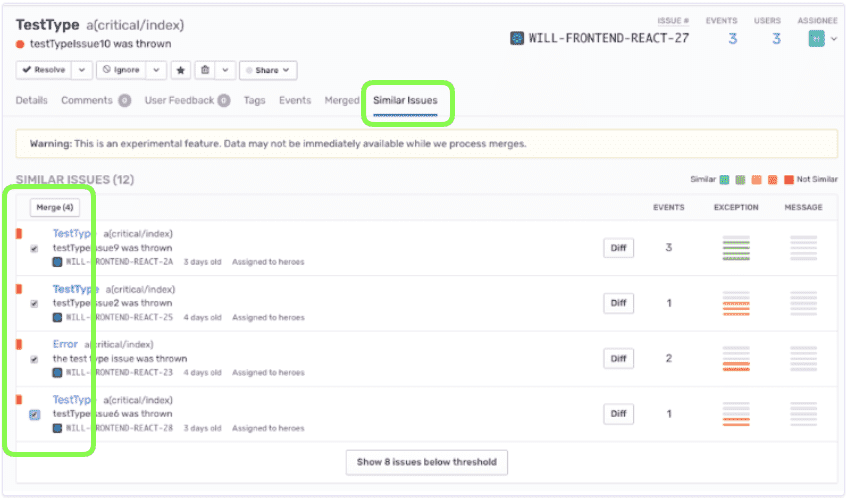
Warning: This will not affect the creation of future issues. In other words, any future event which would have created a new issue will still do so, regardless of similarity. Only events from the merged issues will be included in the new combined issue.
If you'd like to unmerge issues, you can go to the Issue Details page and click the "Merged Issues" tab. You will see the fingerprints that have been merged into that issue. Select the appropriate checkbox(es) and click "Unmerge".
In order to use fingerprint rules, there are two steps.
- Identify the match logic for grouping issues together. In the examples below, we'll use either the error's type or its message.
- Set the match logic and the corresponding fingerprint in project settings.
Let's say you want the following two issues to group together: 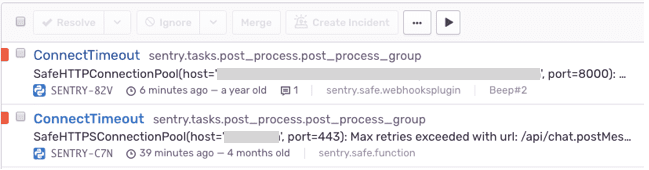
You can do it based on the error type: 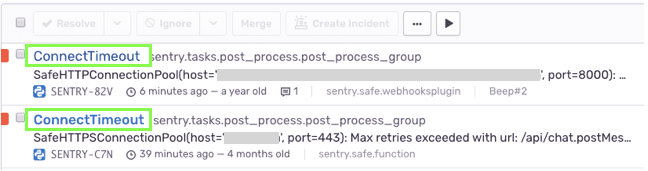
Or you can do it based on the message: 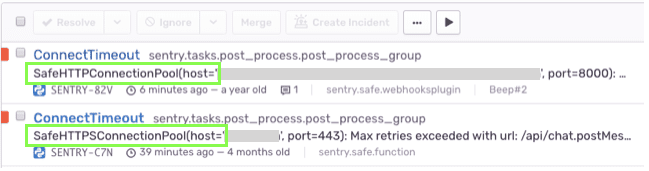
Here's how to set the match based on the error type in [Project] > Settings > Issue Grouping > Fingerprint Rules: 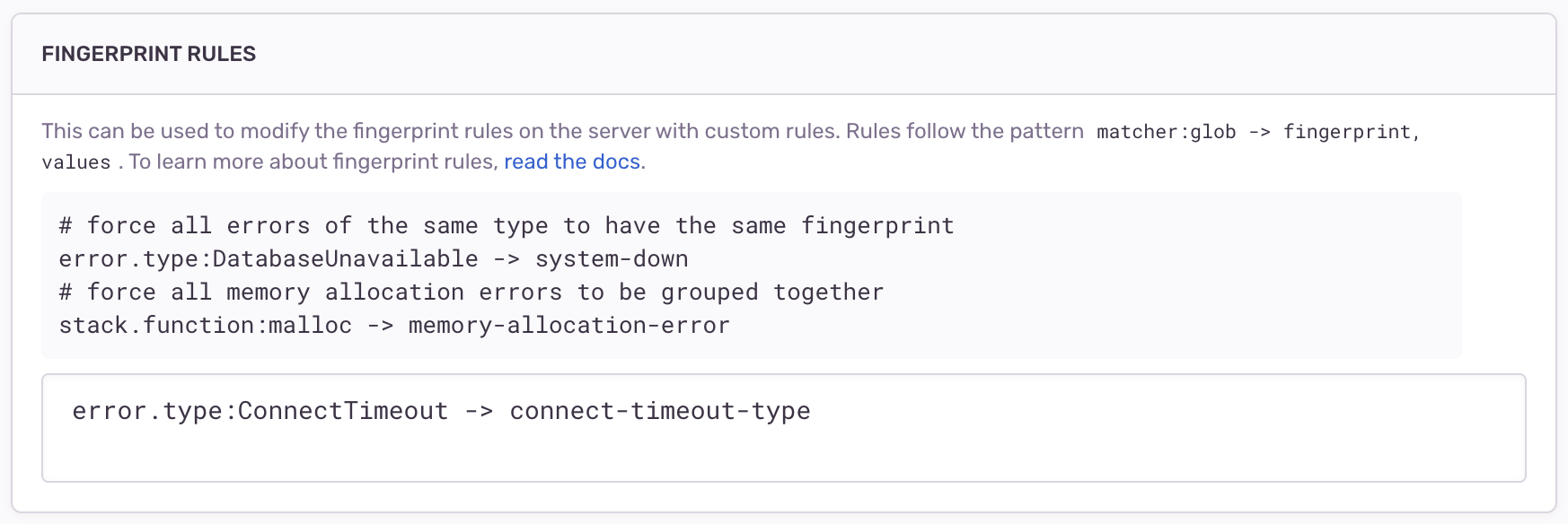
Now all ConnectTimeout events will get a fingerprint of connect-timeout-type and will get grouped into a single issue, regardless of stack trace. Note that this only applies to future events.
Here's how to set the match based on the error message. Note the use of * to allow the message to match on any host value.
You can also do this based on the file path of the erroring function, or on the function name itself. See Fingerprint Rules.
Sometimes two stack traces are the same function execution path but differ by one or more frames corresponding to code in middleware, third-party libraries, or the framework itself. Sentry will automatically try to detect and ignore such frames, but this is also configurable. See Stack Trace Rules.
For information on setting fingerprints directly on events themselves, see the relevant SDK docs.
Our documentation is open source and available on GitHub. Your contributions are welcome, whether fixing a typo (drat!) or suggesting an update ("yeah, this would be better").