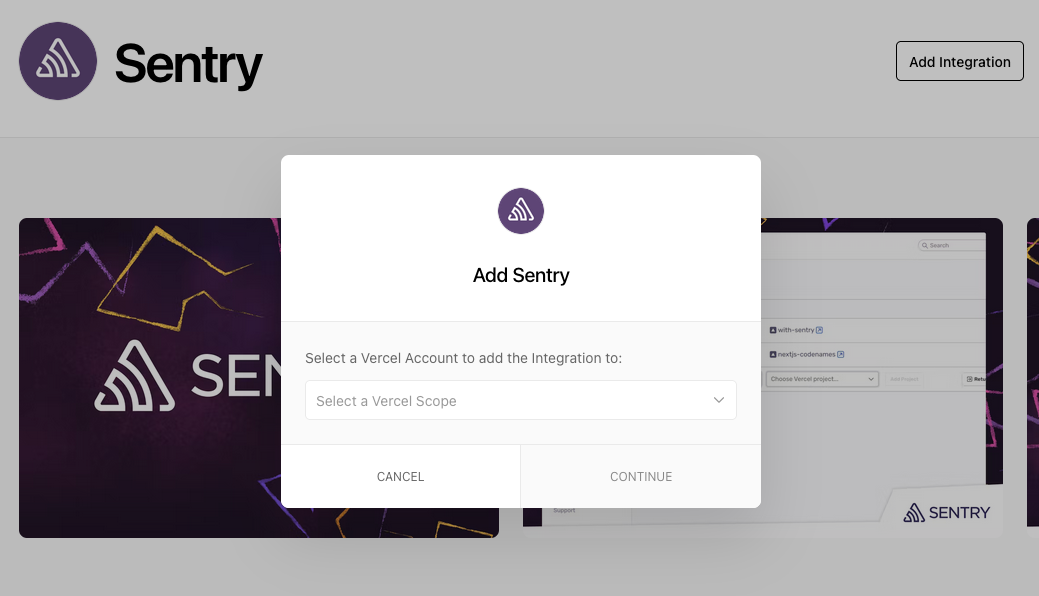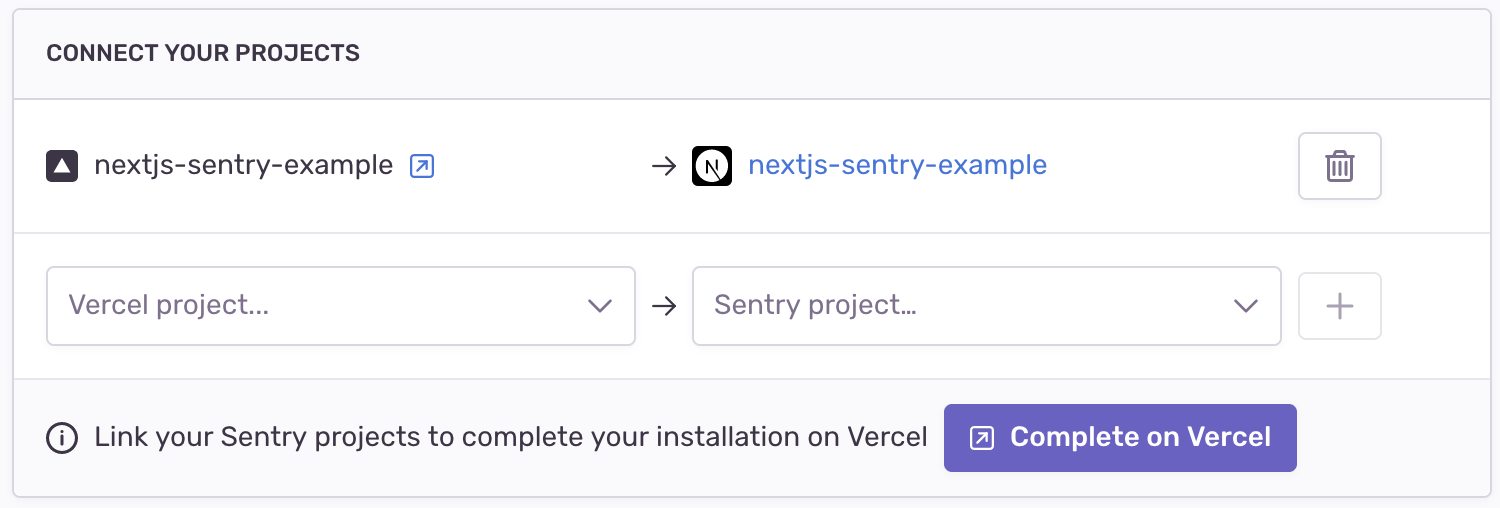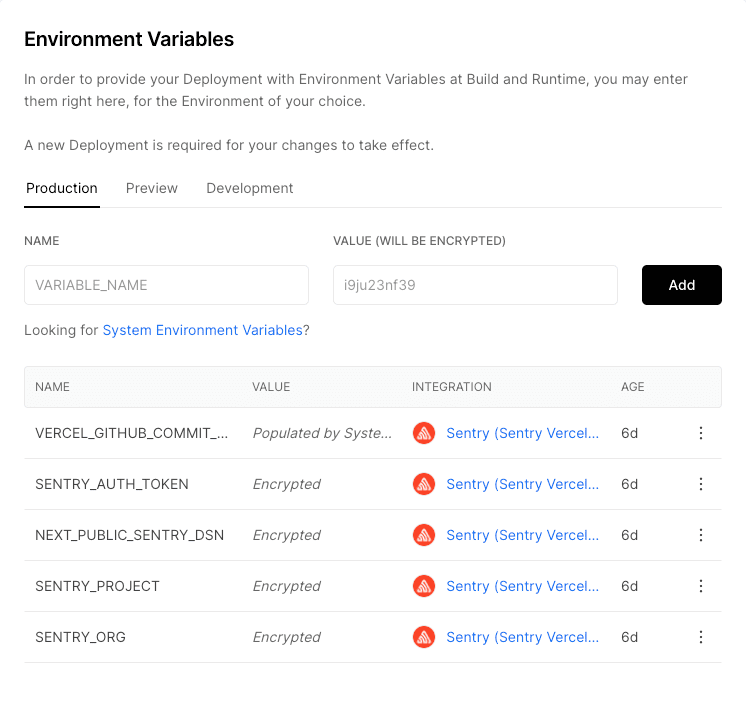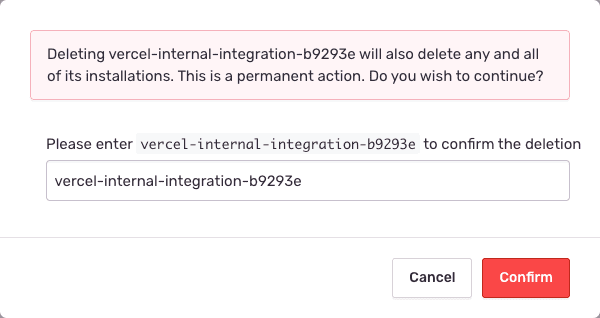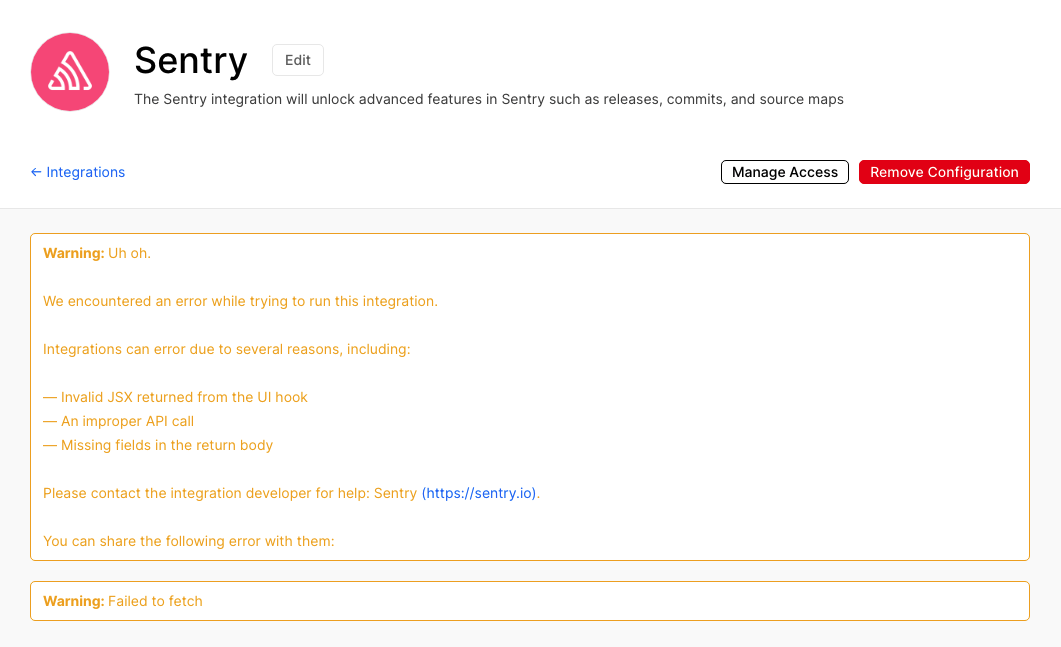Vercel
Learn more about Sentry's Vercel integrations and how you can sync release deployments and source map uploads, as well as the Vercel Marketplace integration.
If you make changes to your organization slug, you'll need to update your configuration for this integration. Learn more in our troubleshooting guide.
Connect your Sentry and Vercel projects to automatically notify Sentry of every deployment and upload source maps for your Next.js application. To learn more about using Sentry in your Next.js app, check out the Next.js SDK.
Sentry owner, manager, or admin permissions are required to install this integration.
Click "Add Integration" and follow the setup to select the Vercel scope, the Vercel projects, and review the app's permissions.
Important
The installation created an internal integration to generate an auth token used in building releases. If the Vercel internal integration is deleted, your Vercel integration will stop working.
Use Vercel to link projects for uploading source maps and notifiying Sentry of release deployment.
When prompted by the installer, select a Sentry project and a Vercel project to link together.
- This step will generate environment variables in the selected Vercel project. Having these set means you can skip the CLI Configuration step in the Sentry webpack plugin setup. You can see these in Vercel in Project Settings > General > Environment Variables.
SENTRY_ORG- the name of your Sentry organizationSENTRY_PROJECT- the name of your linked Sentry projectSENTRY_AUTH_TOKEN- the auth token from the Vercel Internal Integration that was created upon installationNEXT_PUBLIC_SENTRY_DSN- the linked Sentry project's DSN for usage in the Next.js SDK
Redeploy your Vercel project in order to trigger a release.
- If you have not already done so, instrument your code with Sentry.
- Ensure you have installed a repository integration and added the relevant repository.
- Add a Sentry bundler plugin to your bundler configuration (webpack plugin, Vite Plugin, Esbuild Plugin, Rollup Plugin). If you are using Sentry's Next.js, or SvelteKit SDKs this will already have been done for you.
- In case you already have a Vercel project integrated with Sentry, ensure the Sentry project you link is the one you're already using to report errors.
You can uninstall the integration from Vercel or Sentry. To do so in Sentry, navigate to Settings > Integrations > Vercel > Configurations, click "Uninstall", and confirm.
Delete the internal integration that was created by navigating to Settings > Developer Settings and clicking the trash can icon next to "Vercel Internal Integration". You will be prompted to confirm the deletion by entering a string provided in the modal. Enter the string and click "Confirm" to finalize the deletion:
This issue typically occurs if you have an ad blocker blocking the conversation between Vercel and Sentry during setup. To remediate the issue, disable your ad blocker and go through the installation flow again.
The Vercel Marketplace integration allows existing Vercel users to onboard to Sentry with a one-click workflow. This setup is designed for new Sentry users and unifies billing within the Vercel platform.
There is no path for existing Sentry organizations to use the Vercel Marketplace integration.
When you configure Sentry using the Vercel Marketplace, you'll be able to set the name of your new Sentry Organization (referred to as an "Installation" in Vercel) and projects (Resources/Products in Vercel) during the setup process.
When using the Vercel Marketplace native integration, users can modify their organizations billing information from within the Vercel platform, or within Sentry directly. Credit card settings can only be modified within Vercel.
Subscription settings can only be modified within Sentry. During setup, organizations can choose between Developer, Team or Business plans. Pay-as-you-go budgets can be set after the initial setup is completed.
Vercel users will have single sign-on access to Sentry using the "Open in Sentry" button within Vercel, and will be able to create new projects in either Vercel or Sentry.
Users will still be able to login to their Sentry organization directly, without using the Vercel single-sign on, by using the login they configured during the setup process. For non social based login (Google, Github, etc.) users, Sentry will prompt for password creation.
For every project configured, the following environment variables will be set within the Vercel deployment:
- SENTRY_PROJECT
- SENTRY_AUTH_TOKEN
- NEXT_PUBLIC_SENTRY_DSN
- SENTRY_ORG
If the integration is deleted within Vercel, the Sentry organization will not be deleted. The deletion will permanently remove the connection between the Vercel account and the Sentry account, and is irreversible.
Preserving the Sentry organization allows teams to still access historical data from within Sentry, even if they are not sending monitoring data anymore.
If the native integration is deleted, teams are still able to leverage the non-native Vercel integration described at the top of this document. Only one integration can be active at a time.
For more information, see the Introducing the Vercel Marketplace blog post.
Our documentation is open source and available on GitHub. Your contributions are welcome, whether fixing a typo (drat!) or suggesting an update ("yeah, this would be better").