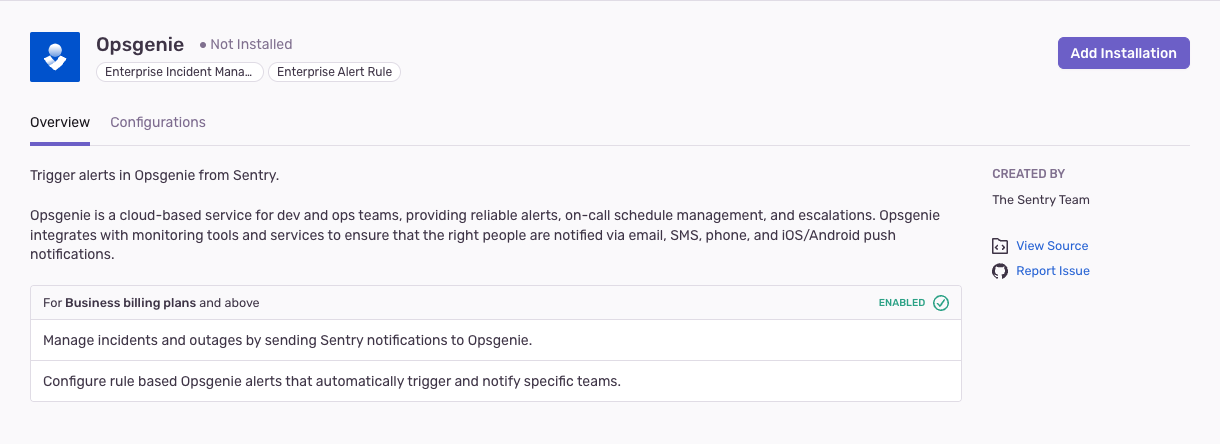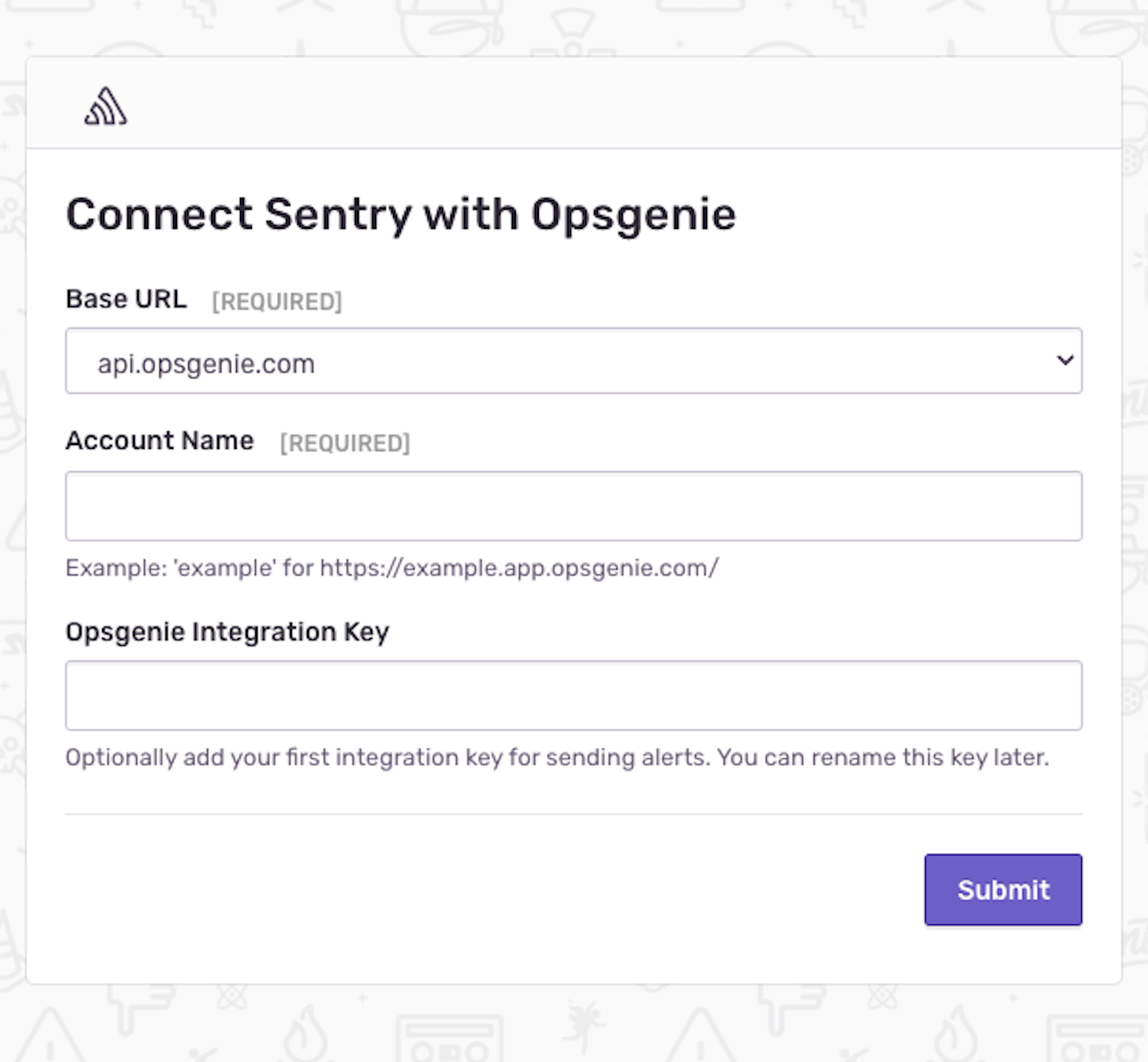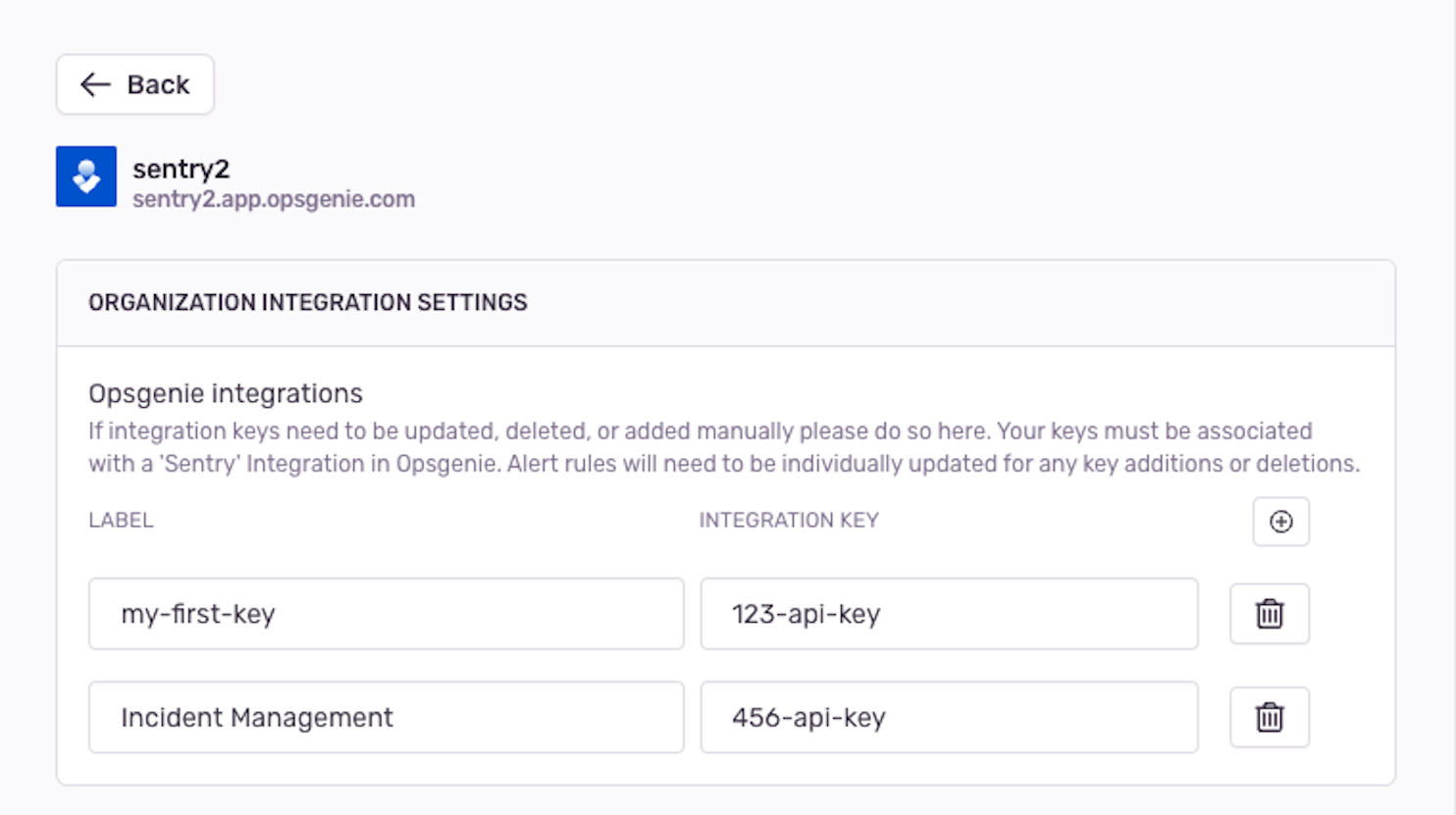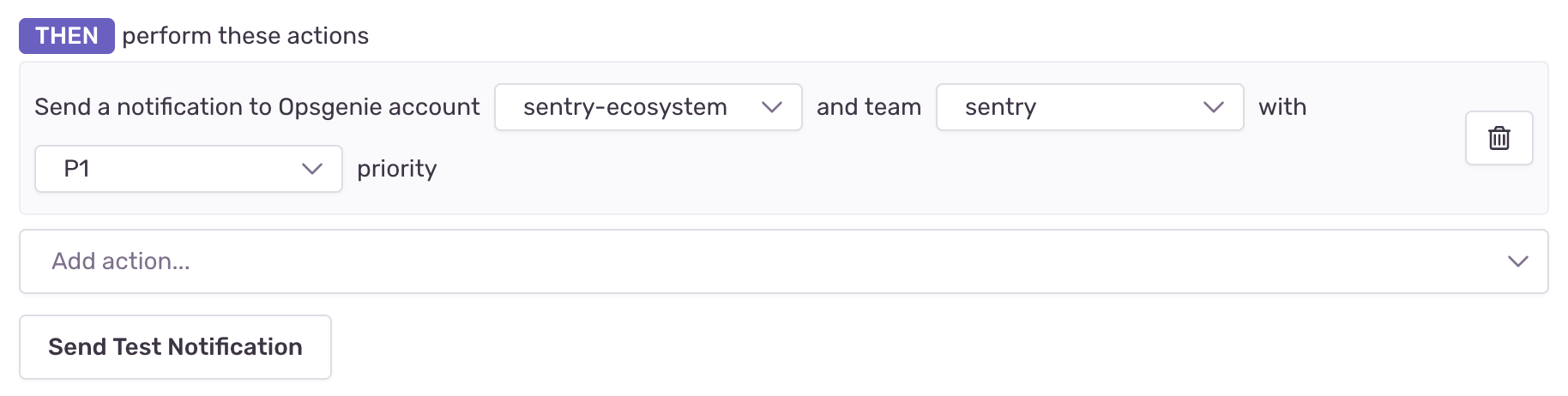Opsgenie Integration
Learn more about Sentry's Opsgenie integration, which allows you to send issue and metric alerts to Opsgenie teams.
The Opsgenie integration allows you to connect your Sentry organization with one or more Opsgenie accounts. Once your accounts have been connected, you'll be able to configure issue and metric alerts in Sentry to be sent to the Opsgenie teams of your choice.
This feature is available only if your organization is on a Business or Enterprise plan.
You'll need Sentry owner, manager, or admin-level permissions to be able to install this integration.
To get started, go to Settings > Integrations > Opsgenie (Integration) and click "Add Installation".
Select your base Opsgenie URL and type in your Opsgenie account name. If you like, you can also add your integration key at this time. After you click 'Submit', you'll be directed to the configuration page for your connected Opsgenie integration.
The Opsgenie integration should now be installed. Go to the configuration page to manually add and update integration keys. (Keys have to be associated with a 'Sentry' integration in Opsgenie.) You can create a 'Sentry' integration by going to Integrations > Add integration for your team in Opsgenie.
If you added an integration key during installation, it'll appear on the configuration page with the label 'my-first-key'. You can change this label at any time.
If you choose to create a key via the Opsgenie API, you will need to set "allowConfigurationAccess" to true. Integration keys are validated via the Opsgenie authentication endpoint, which requires a key to have configuration access.
You can set up a new alert rule via the Opsgenie integration configuration page by clicking on the Add Alert Rule button in the Project Configuration section, or by going to the Alerts page in Sentry.
To create an issue alert in Sentry, go to the Alerts page and click "Create Alert". After you've decided what you want to be alerted about, you'll be able to choose to "Send an Opsgenie notification" from the "Add action" dropdown. You can then choose your account, team, and priority for the alert.
Here is what a sample issue alert looks like in Opsgenie:
If you'd rather be alerted when a specific metric crosses a threshold, you can set a metric alert by following the same steps as above. Once you've chosen the metric you want to be alerted about, click "Add Action", then select Opsgenie from the notification types dropdown. You can also select a custom priority for the alert, or leave it blank to use the default severity level that Sentry provides for incident statuses ("P1" for critical status and "P2" for warning status)
Alerts that get resolved in Sentry will be automatically acknowledged in Opsgenie.
Our documentation is open source and available on GitHub. Your contributions are welcome, whether fixing a typo (drat!) or suggesting an update ("yeah, this would be better").