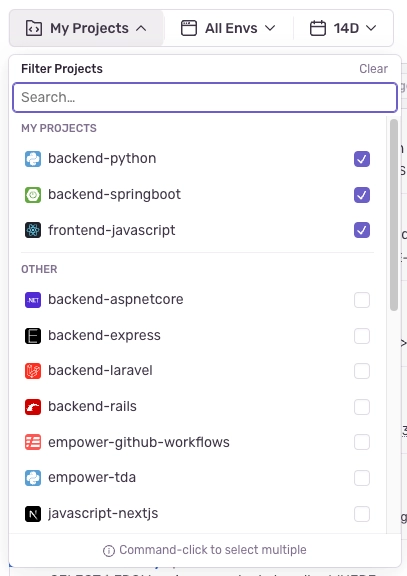Search
Learn more about how to search in Sentry, including the correct query syntax, searchable properties, and custom tags.
Search is available on several features throughout sentry.io, such as Issues, Discover and Dashboards.
Search queries are constructed using a key:value pattern, with an optional raw search at the end. Each key:value pair is a token and the optional raw search is itself a single token. The key:value pair tokens are treated as issue or event properties. The optional raw search is treated as a single token and searches event titles/messages.
For example:
is:resolved user.username:"Jane Doe" server:web-8 example error
In the example above, there are three keys (is:, user.username:, server:), but four tokens:
is:resolveduser.username:"Jane Doe"server:web-8example error
The tokens is:resolved and user.username:"Jane Doe" are standard search tokens because both use reserved keywords. See Issue Properties and Event Properties for appropriate keyword usage. The token server:web-8 is pointing to a custom tag sent by the Sentry SDK. See Custom Tags for more information on how to set tags.
The token example error is utilizing the optional raw search and is passed as part of the issue search query (which uses a CONTAINS match similar to SQL). When using the optional raw search, you can provide one string, and the query uses that entire string.
Search terms should auto-complete, and when they don't, that means your term is incompatible with the dataset. If you complete the term and tap the Return/Enter key, an error message is displayed.
Sentry search supports the use of comparison operators:
- greater than (
>) - less than (
<) - greater than or equal to (
>=) - less than or equal to (
<=)
Typically, when you search using properties that are numbers or durations, you should use comparison operators rather than just a colon (:) to find exact matches, since an exact match isn't likely to exist.
Here are some examples of valid comparison operator searches:
event.timestamp:>2023-09-28T00:00:00-07:00count_dead_clicks:<=10transaction.duration:>5s
OR and AND search conditions are only available for Discover, Insights Overview, and Metric Alerts.
Use OR and AND between tokens, and use parentheses () to group conditions. AND can also be used between non-aggregates and aggregates. However, OR cannot.
Non-aggregates filter data based on specific tags or attributes. For example,
user.username:janeis a non-aggregate field.Aggregates filter data on numerical scales. For example,
count()is an aggregate function andcount():>100is an aggregate filter.
Some examples of using the OR condition:
# a valid `OR` query
browser:Chrome OR browser:Opera
# an invalid `OR` query
user.username:janedoe OR count():>100
Also, the queries prioritize AND before OR. For example, "x AND y OR z" is the same as "(x AND y) OR z". Parentheses can be used to change the grouping. For example, "x AND (y OR z)".
You can search multiple values for the same key by putting the values in a list. For example, "x:[value1, value2]" will find the same results as "x:value1 OR x:value2". When you do this, the search returns issues/events that match any search term.
An example of searching on the same key with a list of values:
release:[12.0, 13.0]
Currently, you can't use this type of search on the keyword is and you can't use wildcards with this type of search.
We recommend you never use reserved keywords (such as project_id) as tags. But if you do, you must use the following syntax to search for it:
tags[project_id]:tag_value
Sentry also offers the following advanced search options:
By default, search terms use the AND operator; that is, they return the intersection of issues/events that match all search terms.
To change this, you can use the negation operator ! to exclude a search parameter.
is:unresolved !user.email:example@customer.com
In the example above, the search query returns all Issues that are unresolved and have not affected the user with the email address example@customer.com.
Search supports the wildcard operator * as a placeholder for specific characters and strings.
browser:"Safari 11*"
In the example above, the search query will match on browser values like "Safari 11.0.2", "Safari 11.0.3", etc.
You may also combine operators like so:
!message:"*Timeout"
In the above example, the search query returns results which do not have message values like ConnectionTimeout, ReadTimeout, etc.
Page filters allow you to narrow down the results shown on a page by selecting specific projects, environments, and date ranges. After you've set your filters, they'll persist as you navigate across pages in Sentry.
If you want to see data for all your projects, click "Clear" in the project selector to clear any project filters.
Our documentation is open source and available on GitHub. Your contributions are welcome, whether fixing a typo (drat!) or suggesting an update ("yeah, this would be better").