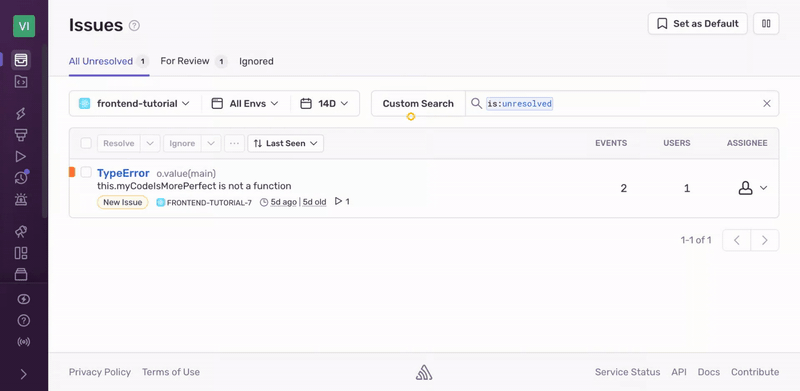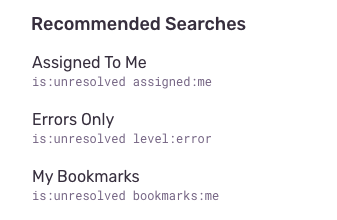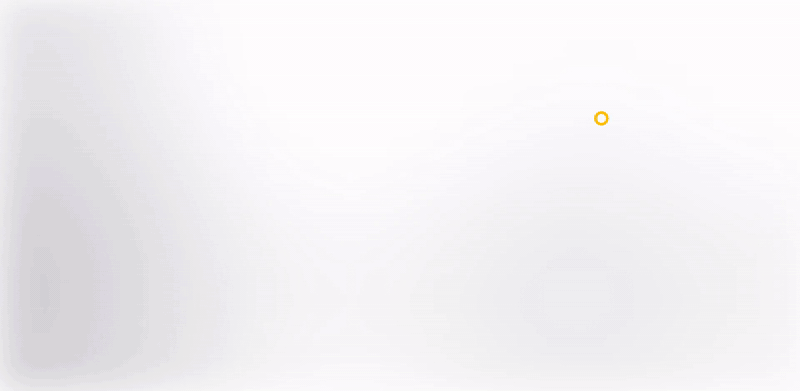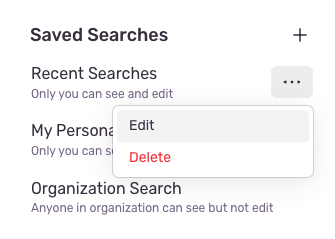Saved Searches
Learn more about default, recommended, and saved searches.
Saved Searches has been deprecated and will be removed soon. Your saved searches will still be available in the "Add View" menu on the Issues page. Any saved search can be converted to an Issue View.
Sentry allows you to save searches you've made on the Issues page. At the top of the page, next to the search bar, click "Custom Search" to access the "Saved Searches" sidebar.
Recommended searches are common search terms that we think you're likely to use. These premade searches are listed under "Recommended Searches" in the "Saved Searches" sidebar.
Organization users in all roles can create their own saved searches. These searches are only visible to the person who created them and apply to all their projects. If you're an organization owner or manager, you have the option to make your saved searches visible only to yourself or to your entire organization. Organization-wide saved searches are not associated with a specific project, but with all projects across the organization.
In the "Saved Searches" sidebar, click "Add saved search" to create a new custom search.
In the modal that opens, name the search and set your query filters and sort order. If you're an organization owner or manager, you'll also have the option to make the search visible to all users in your organization. Then click "Save".
The new search will be added to the "Saved Searches" sidebar. Click the name of the search to apply it.
You can edit or delete any of your personal saved searches, as well as organization-wide searches if you're an organization owner or manager. To do so, hover over the search in the sidebar and click the more options icon ("...") to access the "Edit" and "Delete" buttons.
You can set a search query as the default view you see on the Issues page. The default search is only visible to you and is applied across your projects.
Enter search terms into the search bar, or select a saved search from the sidebar.
Click the "Set as Default" button located in the header.
Once defaulted, Sentry will name the search "My Default Search" and return to it whenever you navigate to the Issues page.
Our documentation is open source and available on GitHub. Your contributions are welcome, whether fixing a typo (drat!) or suggesting an update ("yeah, this would be better").