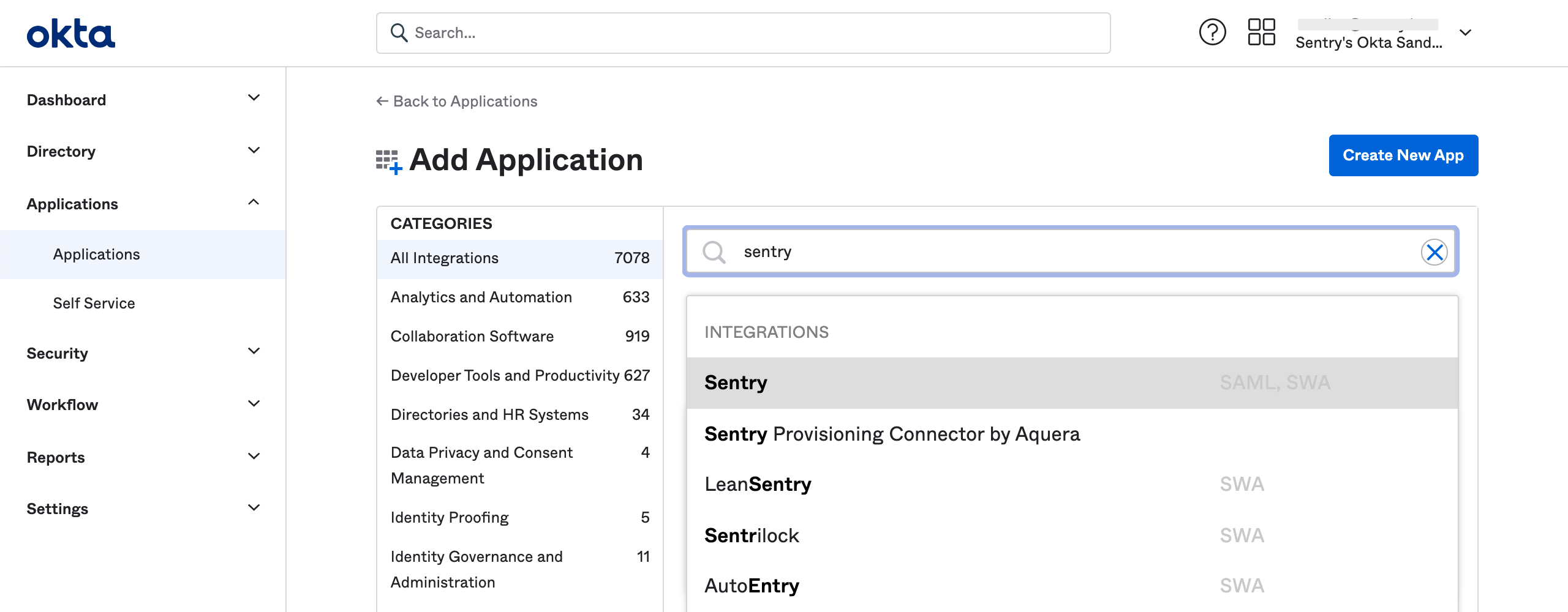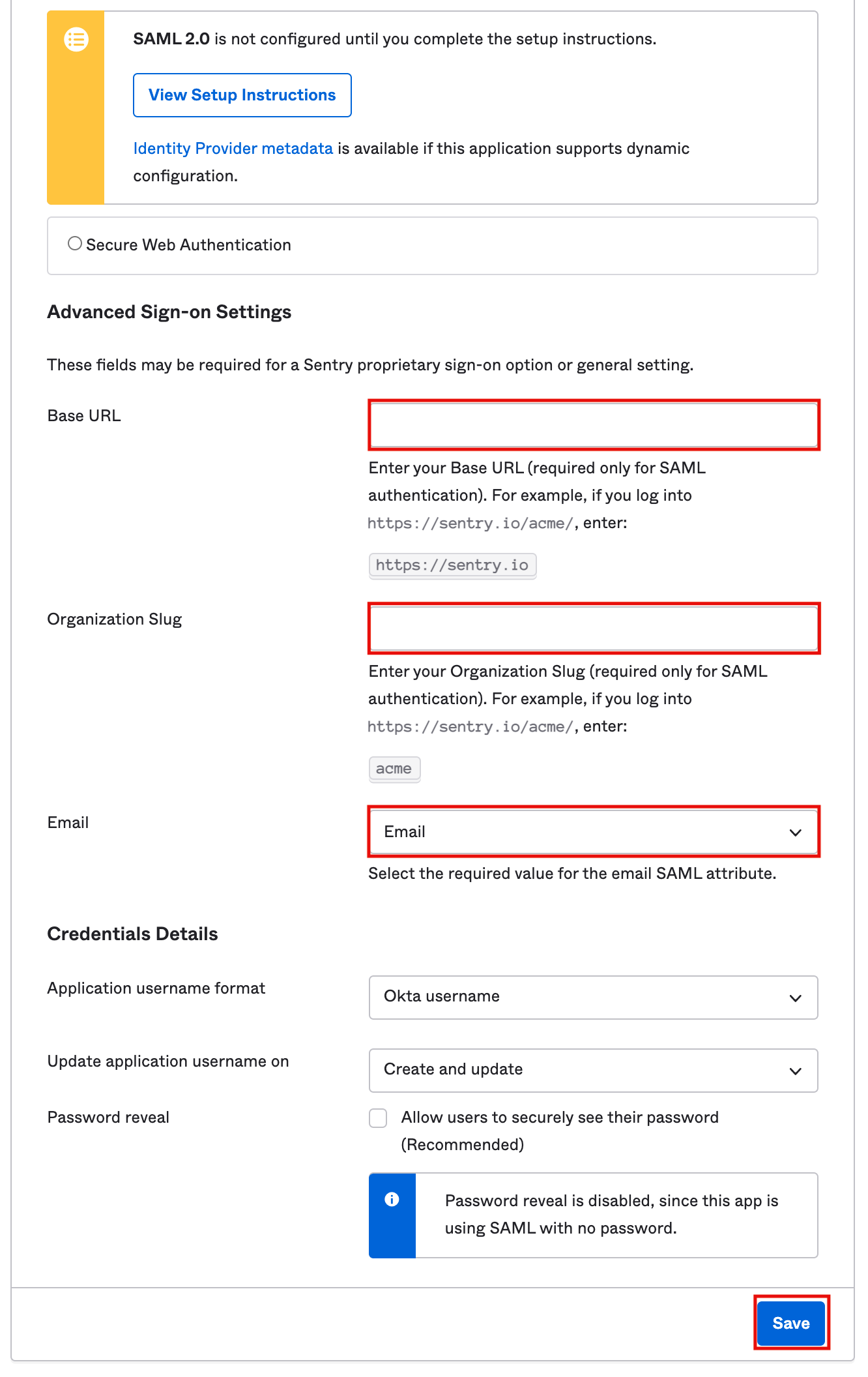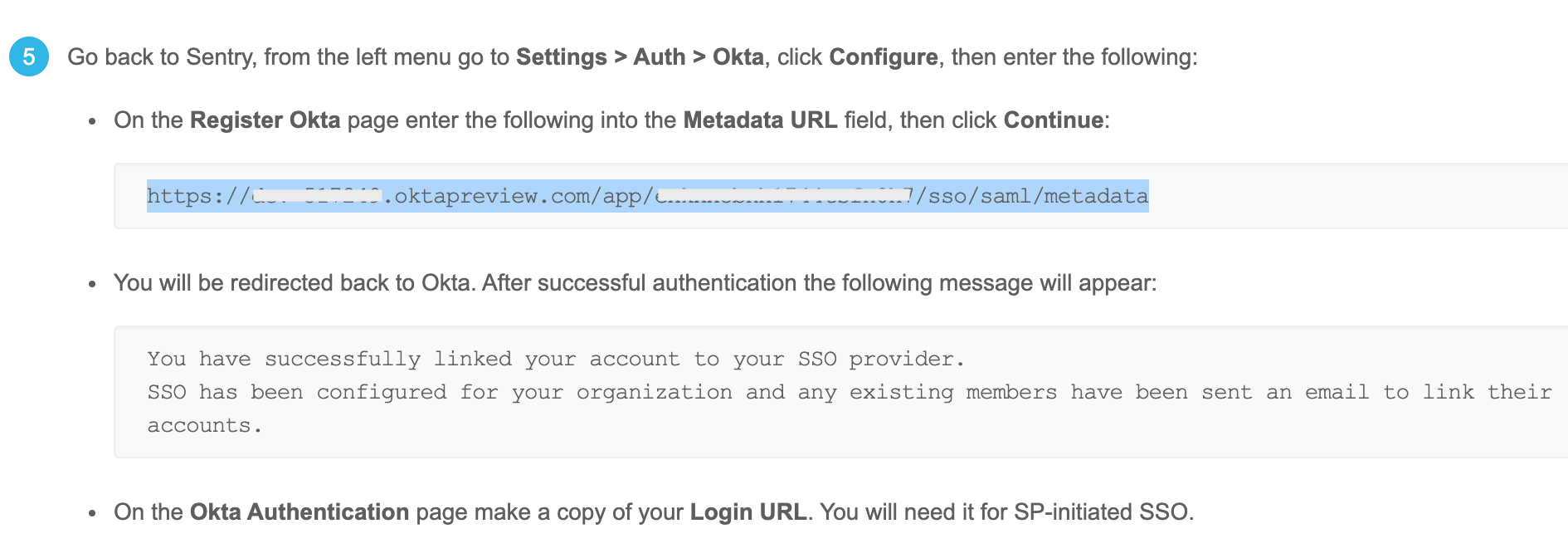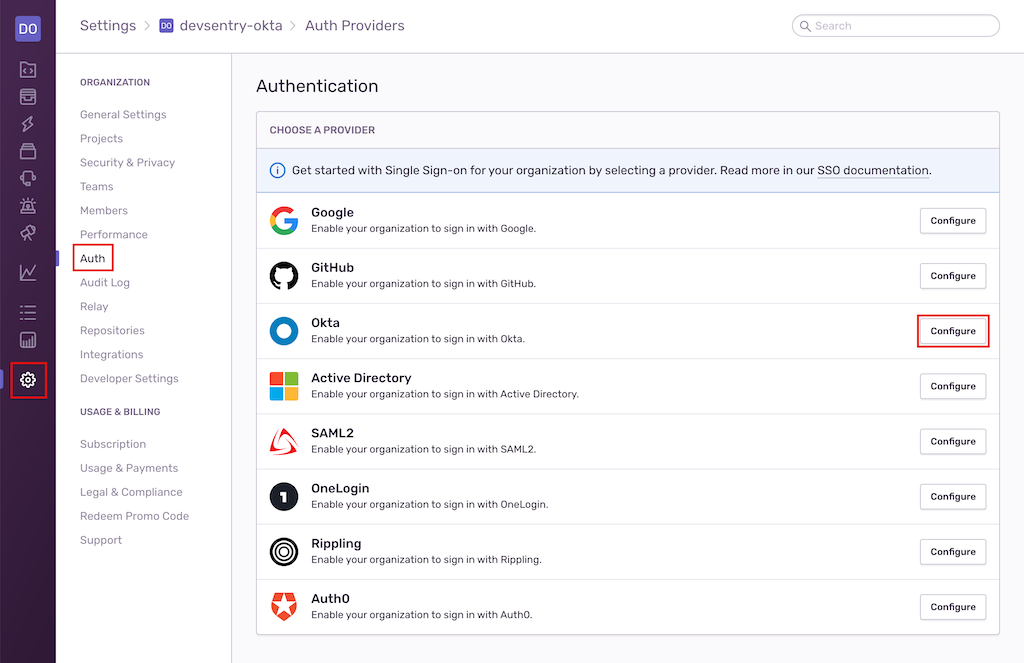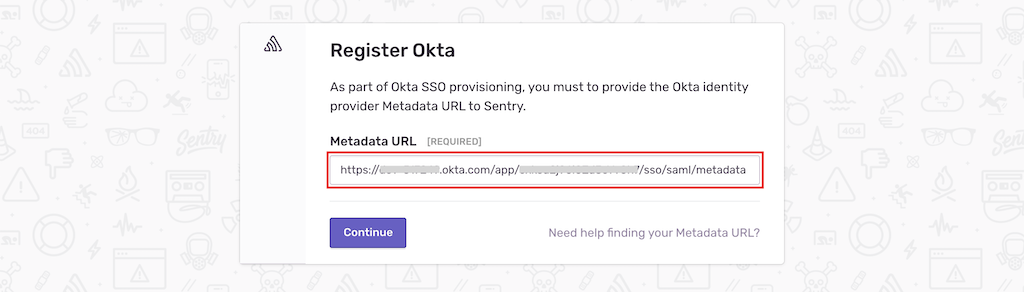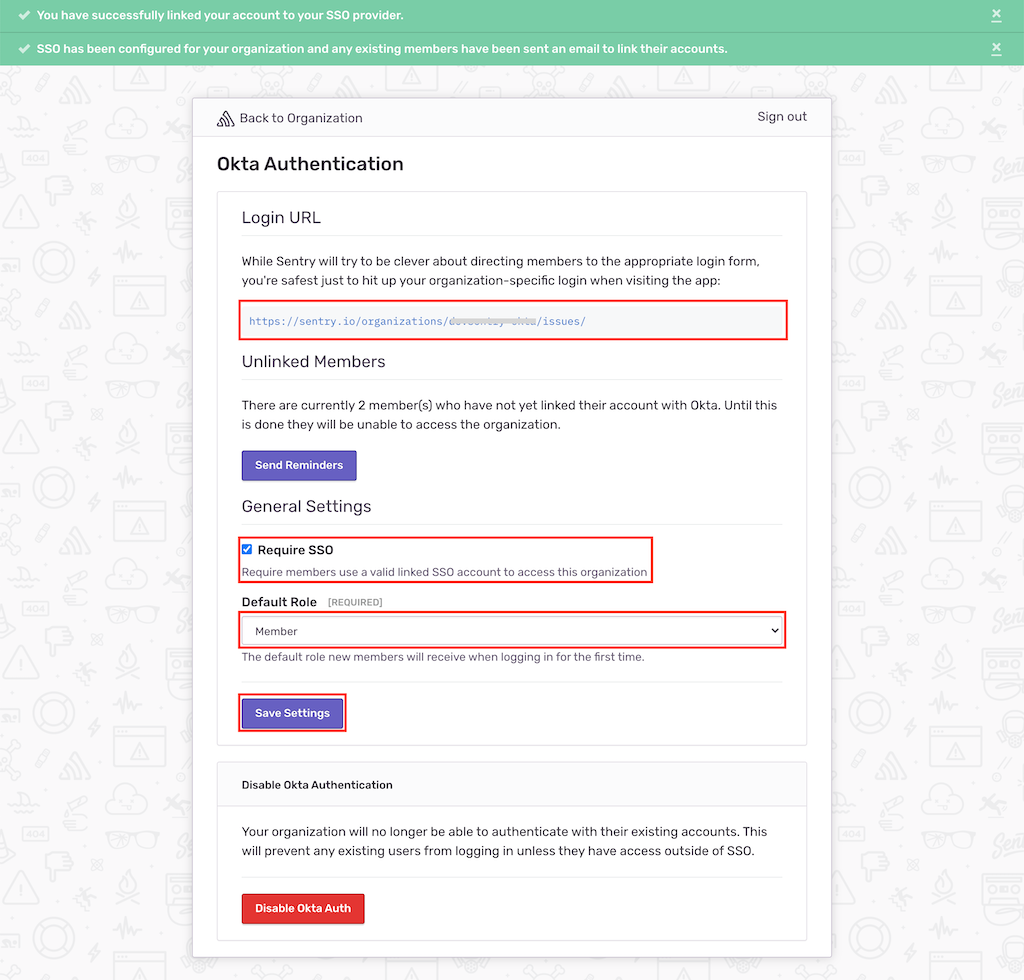Okta SSO
Set up Okta single sign-on (SSO) on Sentry.
If you change your organization slug, you'll need to make the same update in the steps where you enter the SAML configuration values.
Sign in to your Okta organization with your administrator account.
From the admin console's sidebar, click Applications > Applications, then click on "Browse App Catalog" (or "Add Application" for the old interface).
Search for
Sentry, then click "Add Integration" to be brought to the setup wizard.Provide the settings. Note that for "1. General Settings", you will not need to provide any special settings. For "2. Sign On Options", provide the following:
Base URL:
https://sentry.ioEnsure that the Base URL does not have a trailing slash or whitespace at the end as they will break the redirect from Okta to Sentry.Organization Slug: YOUR_ORG_SLUG
- You can find your organization slug in the URL:
https://sentry.io/organizations/YOUR_ORG_SLUG/
- You can find your organization slug in the URL:
Email:
Email
Click "Save" to create the Sentry app.
When you're redirected to the app settings page, click "Sign On".
Copy the "Metadata URL" in the set up instructions.
Sign in to Sentry. Select Settings > Auth > Configure Okta.
Paste the Metadata URL from Step 8, then click "Continue".
Sentry will attempt to authenticate and link your account with Okta. After successful authentication, you'll be redirected to Sentry's SSO configuration page, where you can:
Share the "Login URL" value, which will be used for SP-initiated SSO, with the users in your organization.
Scroll down to the bottom and ensure that "Require SSO" is checked if you want to enforce logging in with Okta.
Set a "Default Role" for new SSO users. Selecting "Member" should cover most use cases.
If you make any changes, click "Save Settings" to complete your set up.
Our documentation is open source and available on GitHub. Your contributions are welcome, whether fixing a typo (drat!) or suggesting an update ("yeah, this would be better").